
mySewnet™ & PREMIER+™ 2 Software Newsletter - September 2021
Welcome to the
mySewnet™  and
PREMIER+™ 2 Newsletter
and
PREMIER+™ 2 Newsletter  .
Check out our feature and stick around for some inspiration!
.
Check out our feature and stick around for some inspiration!
Today's topic is Repeat Performances with Encore.
Feature
Feature
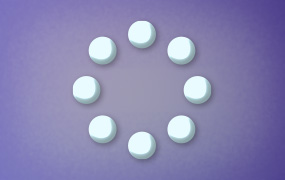
Repeat Performances with Encore
In mySewnet™ Embroidery  and PREMIER+™ 2 Embroidery
and PREMIER+™ 2 Embroidery  , you'll find a fun function named Encore in the Embroidery module or application (
, you'll find a fun function named Encore in the Embroidery module or application (![]() in the Mac Control Panel). Encore is designed to give you attractively arranged repetitions of selected design elements.
in the Mac Control Panel). Encore is designed to give you attractively arranged repetitions of selected design elements.
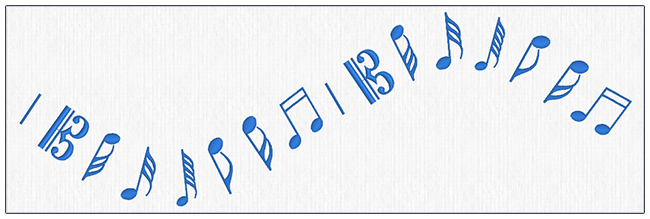
Shown above, SuperDesign Music 4, Encore to Line, Line Type 3, 16 Repeats.
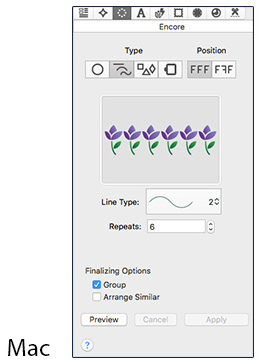 Some of you may have used Encore before to design a special border or frame an area,
to create an oval shape, or to make fun and funky lines of repeats for a special
project. Others may be fairly new to
mySewnet™ Embroidery
Some of you may have used Encore before to design a special border or frame an area,
to create an oval shape, or to make fun and funky lines of repeats for a special
project. Others may be fairly new to
mySewnet™ Embroidery  and PREMIER+™ 2 Embroidery'r
and PREMIER+™ 2 Embroidery'r  capabilities, so you haven't played as much with the abundant tools found there!
capabilities, so you haven't played as much with the abundant tools found there!

Let's revisit Encore today, and see if we can discover some new uses for this creative tool!
First, you'll need to select your Layout (Windows) or Type (Mac). Choices include Circle, Line, Shape or Hoop.
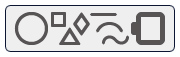
Then, choose whether to Position designs to repeat in a
Standard manner  (no Mirroring), or to
Mirror
(no Mirroring), or to
Mirror  (flip every other repeat to mirror the one before it, resulting in a mirrored pair).
(flip every other repeat to mirror the one before it, resulting in a mirrored pair).
-
Encore to Circle
 has settings for the number of Repeats, and an option to Group or not. Once you select one or more designs and Preview is applied, you can adjust the Encore preview's size or make the circle into an oval with the handles! Designs in the Encore appear in the same order as they are in the Filmstrip, so if you want a specific order in your repitions, order them in the Filmstrip first.
With Encore to Line
has settings for the number of Repeats, and an option to Group or not. Once you select one or more designs and Preview is applied, you can adjust the Encore preview's size or make the circle into an oval with the handles! Designs in the Encore appear in the same order as they are in the Filmstrip, so if you want a specific order in your repitions, order them in the Filmstrip first.
With Encore to Line - Many shape options are available for Encore to Shape
- Encore to Hoop
-
And of course, for any of the Encore Layouts/Types, use Group so the final Encore is completely adjustable rather than all merged together as a combined element! When you select Group, all the elements are Encored into a formal Group with orange corner handles and solid outlines. All you have to do is use
Reveal Groups
 in mySewnet™ Embroidery, or Restrict Groups in PREMIER+™ 2 Embroidery.
in mySewnet™ Embroidery, or Restrict Groups in PREMIER+™ 2 Embroidery.
 choose one of eight line shapes, and how many times to Repeat, (how many designs to place along the line). Select one or more designs, Preview, and use the select box handles to resize to your heart's desire. Make sure you use at least as many repeats as the number of designs you plan to use. Designs repeat in the order they are in the FilmStrip, so simply reorder the FilmStrip to change the sequence before you Encore your designs!
choose one of eight line shapes, and how many times to Repeat, (how many designs to place along the line). Select one or more designs, Preview, and use the select box handles to resize to your heart's desire. Make sure you use at least as many repeats as the number of designs you plan to use. Designs repeat in the order they are in the FilmStrip, so simply reorder the FilmStrip to change the sequence before you Encore your designs!
 . With Encore to Shape, you can design with one or two selected design elements. When using two designs, the first one you select appears at the corner, and the second fills between corners to complete the shape. Depending on the size of the selected design elements, the larger you adjust the Encore Preview, the more elements will appear in the shape, as they automatically update to fill the shape according to the Gap settings! Another Option lets you choose not to place design elements into the Corner.
. With Encore to Shape, you can design with one or two selected design elements. When using two designs, the first one you select appears at the corner, and the second fills between corners to complete the shape. Depending on the size of the selected design elements, the larger you adjust the Encore Preview, the more elements will appear in the shape, as they automatically update to fill the shape according to the Gap settings! Another Option lets you choose not to place design elements into the Corner.
 designs the Encore using the edge of the hoop as its guide. Set a Margin from the edge of the stitchable area in the hoop, and the Gap between each repeat of the design. Select whether to add or Remove Corners. Encore to Hoop is a great way to make a border that fits all the way around any hoop area, including custom size hoops you set using Enter Hoop Size!
designs the Encore using the edge of the hoop as its guide. Set a Margin from the edge of the stitchable area in the hoop, and the Gap between each repeat of the design. Select whether to add or Remove Corners. Encore to Hoop is a great way to make a border that fits all the way around any hoop area, including custom size hoops you set using Enter Hoop Size!
Once you select a Layout, and the settings for your specific project, click Preview to see how the Encored items appear without finalizing your project (no select box is visible when in the Preview step). You can adjust any settings, or the Preview select box handles, as many times as you wish, simply making your changes and then clicking Preview again to refresh to the new settings!
Of course, if you change your mind and want to add, remove or use completely different embroidery designs, simply select Cancel so you can begin again.
When you have an arrangement you love, use Apply to finalize your newly encored embroidery, and your new Encore confection will finalize with a select box! If you chose Group, a Group select box will enclose all the individual repeated design elements, ready for you to restrict/reveal the Group so you can adjust individual component parts!
the Group so you can adjust individual component parts!
Please check out the Inspiration section of this month's news for some Encore ideas that might be a little outside the box! Our goal is to get you inspired so you'll try something new with
mySewnet™  or PREMIER+™ 2
or PREMIER+™ 2  Embroidery software!
Embroidery software!
INSPIRATION
INSPIRATION
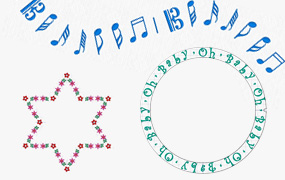
Vary a theme with Encore!
You don't have to be afraid of repeating yourself (or your embroidery designs) when you design with the Encore function from
mySewnet™ Embroidery  and
PREMIER+™ 2 Embroidery
and
PREMIER+™ 2 Embroidery  .
.
With so many choices and so many variations before OR after you Encore (if you select Group, you can restrict/reveal the Groups and rearrange any way you please), you'll never run out of new ways to echo your designs!
Here are just a few repeating performances from Encore! Get inspired, and then get going with your own versions right away!
Shown below, SuperDesign Music 4, Encore to Line
 , Line Type 3, 16 Repeats, Group checked.
, Line Type 3, 16 Repeats, Group checked.
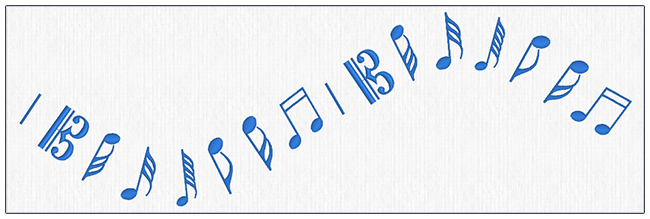
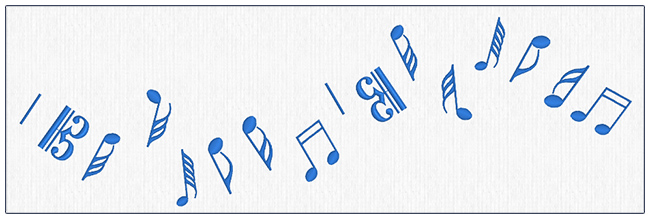
Above, the same design is shown in the second image with Group restricted, and designs mirrored, rotated, or moved to vary the original Encore Line Shaping!
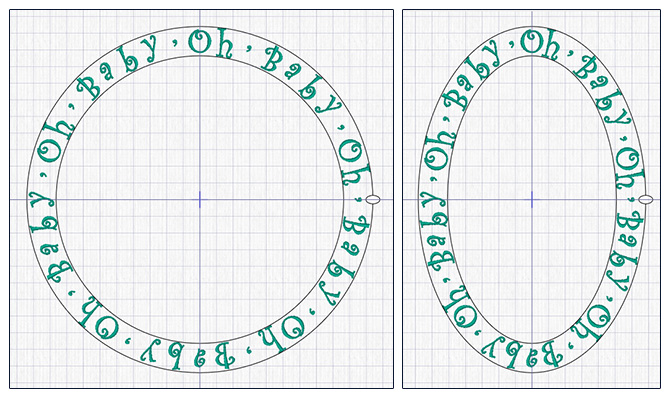
Shown above: Font from Display Category, Abbi 15-25mm, Individual. Typed the following into the Letters box: Oh, Baby,
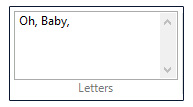
Encore to Circle  , 40 Repeats (8 letters x 5 + 40!), Group checked. Make it round or use the handle to make it oval!
, 40 Repeats (8 letters x 5 + 40!), Group checked. Make it round or use the handle to make it oval!
Add a PhotoStitch of your favorite child, puppy, or kitty to make a framed keepsake!
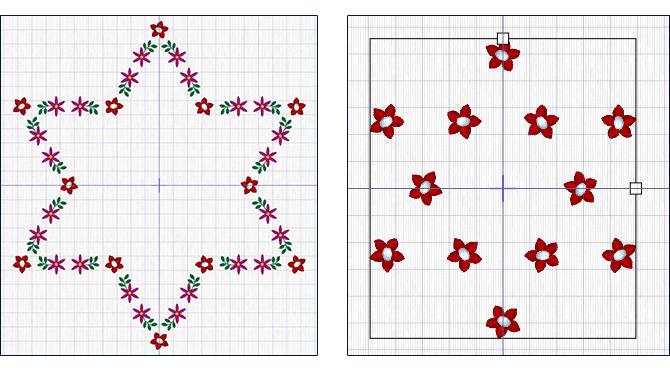
Shown above: SuperDesign Flowers 1, Flowers and Leaves. Design 2-Flower1 at Size 12, and Design 9-Flower 4 at Size 14. Encore to Shape
 ,
Shape 31 (17 in PREMIER+™ 2 Embroidery)
,
Shape 31 (17 in PREMIER+™ 2 Embroidery)
 . Layout / Position at Mirror
. Layout / Position at Mirror  , Group checked. Preview, then adjust handles to enlarge and the inner flowers will appear!
, Group checked. Preview, then adjust handles to enlarge and the inner flowers will appear!
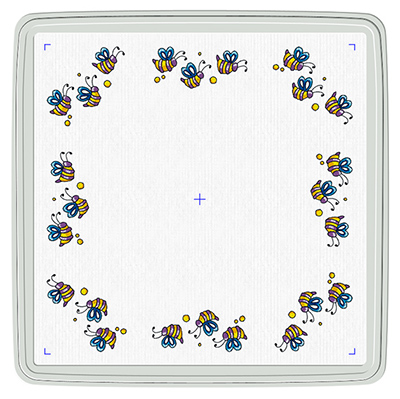
Shown above: Three Bees.vp4 from Documents|mySewnet|Samples|Stitch Editor|Stitch, or Documents|Premier+2|Samples|Premier+2Emb|Stitch2|Butterflies and Bugs.
Encore to Hoop
 , Margin 2.0mm, Gap 2.0mm, no check in Remove Corners, and Group checked.
, Margin 2.0mm, Gap 2.0mm, no check in Remove Corners, and Group checked.
So, what designs do you plan to Encore today? You may well find yourself going around in circles or following the lines as you craft some fun and creative joy in your life today!
Did you know...
… that the Modify tab in mySewnet™ Embroidery  or PREMIER+™ 2 Embroidery
or PREMIER+™ 2 Embroidery  has tools for selecting sections of embroidery stitches, so you can copy, paste, duplicate and more!
has tools for selecting sections of embroidery stitches, so you can copy, paste, duplicate and more!
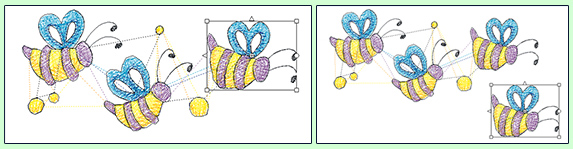
Have a fabulous day, from the software team at mySewnet™ Embroidery!
PS:
Join us next month to learn more about Color Tone  (available in the mySewnet™ and PREMIER+™ 2 Embroidery and Stitch Editor/Modify modules and applications) for changing up thread manufacturers or playing with new color schemes!
(available in the mySewnet™ and PREMIER+™ 2 Embroidery and Stitch Editor/Modify modules and applications) for changing up thread manufacturers or playing with new color schemes!