
PREMIER+™ 2 Software Newsletter - March 2021
Welcome to the PREMIER+™ 2 Newsletter. Check out our breaking information in News, then stick around for some inspiration!
Today's topic is mySewnet™ Embroidery Software: Fantastic FilmStrip in the Embroidery Module/Application.
News
News

NEWSLETTER CHANGES
This Newsletter is changing into the mySewnet™ Newsletter. We will discuss many features that are also shared with the PREMIER+™ 2 software.
Feature
Feature
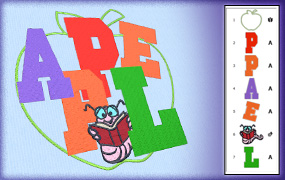
Fantastic FilmStrip in mySewnet™ Embroidery
Welcome to the mySewnet™ Embroidery Software newsletter!mySewnet™ Embroidery Software offers many options for designing embroidery, or editing existing embroidery designs. Today, we'll take a look at one of the sensational newly-added features, a FilmStrip in the mySewnet™ Embroidery module/application !
!
You might wonder what is so exciting about having a FilmStrip in the Embroidery module? Users of the PREMIER+™ 2 Create module/app have long appreciated how easily they can select and adjust the objects of an embroidery design in progress in the work area.
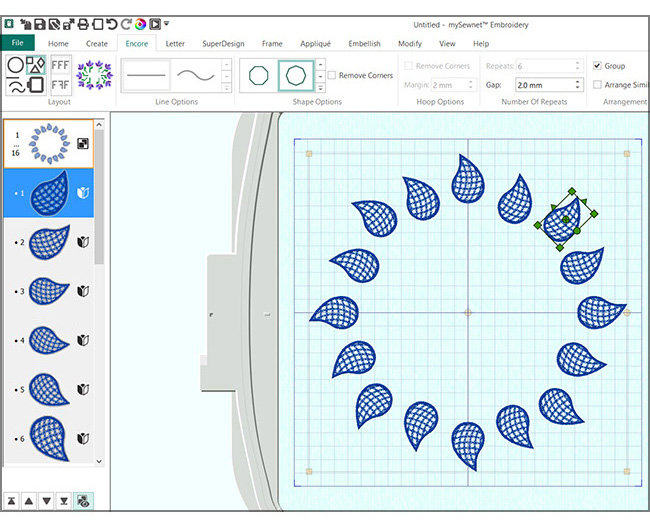
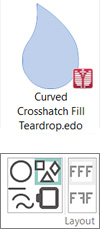 Shown here (above Windows and below Mac), Curved Crosshatch Fill Teardrop.edo from Samples|Digitizing|Edo.
Repeated with Encore to Shape, Layout Standard, Shape 12.
Adjusted to fit into a 260mm x 260mm Hoop size, with 16 elements.
The individual frames of Encored Group in the FilmStrip have been exposed with Reveal Groups
Shown here (above Windows and below Mac), Curved Crosshatch Fill Teardrop.edo from Samples|Digitizing|Edo.
Repeated with Encore to Shape, Layout Standard, Shape 12.
Adjusted to fit into a 260mm x 260mm Hoop size, with 16 elements.
The individual frames of Encored Group in the FilmStrip have been exposed with Reveal Groups  in the toolbar at the bottom of the FilmStrip.
in the toolbar at the bottom of the FilmStrip.
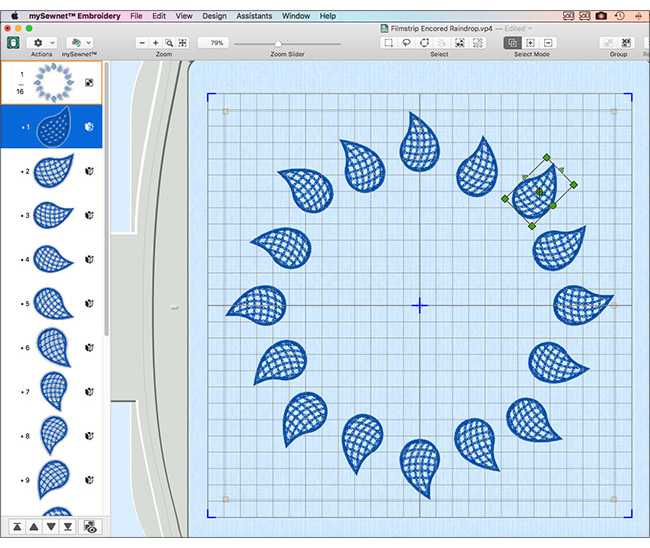
With the new FilmStrip in mySewnet™ Embroidery, we've achieved an even greater level of ease of use.
We can now Open  (File>Open, or Command-O in Mac) or
Insert
(File>Open, or Command-O in Mac) or
Insert  (Actions>Insert, File>Insert, or Command-I in Mac)
more types of files, including the working .edo Design Object file type
(Actions>Insert, File>Insert, or Command-I in Mac)
more types of files, including the working .edo Design Object file type  used in mySewnet™ Digitizing.
Other file types recognized in mySewnet™ Embroidery, with their own special codes visible in the FilmStrip,
include embroidery designs
used in mySewnet™ Digitizing.
Other file types recognized in mySewnet™ Embroidery, with their own special codes visible in the FilmStrip,
include embroidery designs  ,
SuperDesigns and Frames (as SuperDesigns)
,
SuperDesigns and Frames (as SuperDesigns)  ,
Letters
,
Letters  ,
Ribbon Embroidery
,
Ribbon Embroidery  and Decorations
and Decorations  .
.
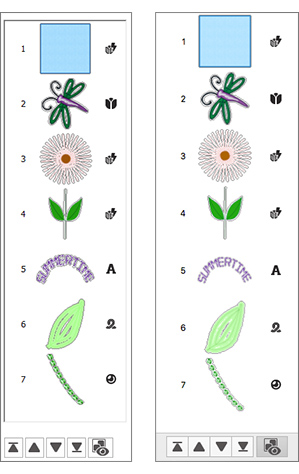
Now it's elegantly stress-free to rearrange the stitch order of elements within a project.
Simply select and drag the individual frames in the FilmStrip, or select a frame and then use the buttons at the bottom of the FilmStrip to tell them to
Stitch First  ,
Stitch Last
,
Stitch Last  ,
Stitch Earlier
,
Stitch Earlier  or Stitch Later
or Stitch Later  .
.
To select specific designs from the work area when many designs are layered and overlapping, which can sometimes be tricky if one design completely overlaps another, just select the desired objects in the FilmStrip! No more having to tab or arrow through designs in the work area!
Shown above and below:
- FilmStrip frame 1 is from Frames|Appliqué Shields 1.
- FilmStrip frame 2, Perky Dragonfly, is from Samples|Stitch Editor|Stitch.
- FilmStrip frames 3 and 4 are SuperDesigns: Category Floral 1, designs 6 & 7.
- Frame 5 Letters, from the Future Category, LCD UC 20-75mm, adjusted using the Handles menu
 .
. - Frame 6 is Ribbon Embroidery, designed in the Embellishment tab.
- Frame 7 is Decorations, also from the Embellishment tab.
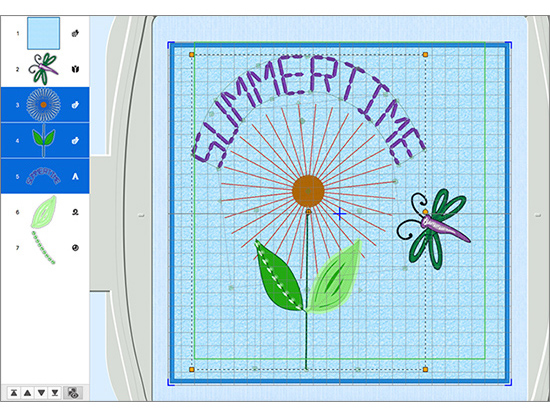
TIP: It is fast and easy to use the Control (CTRL) keyboard key in Windows or the command (CMD) keyboard key in Mac to randomly select multiple objects, too. So useful when you want to select multiple elements to move them as a single unit, or form a Group! Think how valuable it will be to design letters as individual units, and then select and move a group of individual letters to fine-tune a design! And of course, a right-click function when cursoring over the FilmStrip gives quick access to options specific to the type of embroidery in any FilmStrip frame.
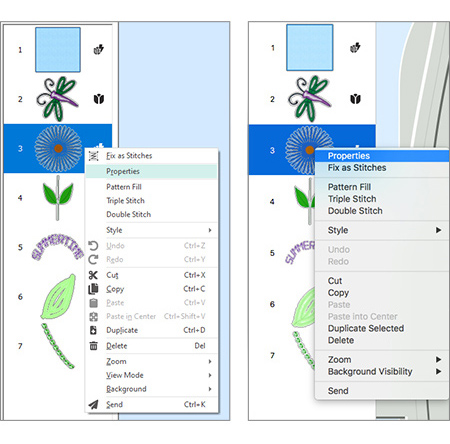
The FilmStrip also adds access to many other features we'll talk about in future newsletters!
Don't hesitate to dig into the mySewnet™ Embroidery Software module/application  today! You'll be delightfully surprised at how easy changing up your designs in-progress
can be when you use the new FilmStrip and its exceptional new tools!
today! You'll be delightfully surprised at how easy changing up your designs in-progress
can be when you use the new FilmStrip and its exceptional new tools!
INSPIRATION
INSPIRATION

Creating with the FilmStrip
What creative techniques can you dream up using the FilmStrip in the mySewnet™ Embroidery module/application? Here are some fun ideas!
Nudge your lettering over the top by rearranging the letters to create overlaps with definition! Add a SuperDesign element so you can scale it infinitely with green corner handles, and use WordSculpt to make a border without words in a cute apple shape!
Letter font used below: Fun Category, Athletic Block UC 15-100mm, Individual, typed in as ‘apple'.
The worm is from SuperDesigns, Celebrations 1, 9 – Bookworm.
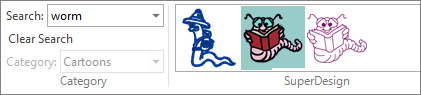
The apple satin border is from WordSculpt, Category Food and drink, with no words added.
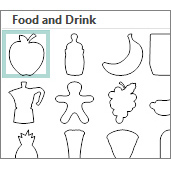
Each subdesign has its own frame in the FilmStrip. Simply select and move up or down in the FilmStrip to create the desired overlapped appearance. Letters are scalable (green corner handles), so when you apply as Individual lettering, each letter can be selected individually in the FilmStrip to adjust for Size, Pattern or other available property settings.
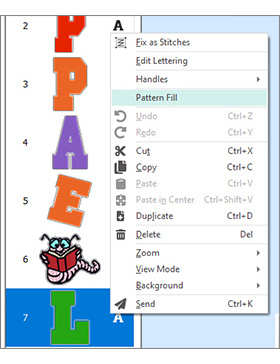
When you Export  (File>Export or Actions
(File>Export or Actions  Export, in Mac) make sure to use the Combine and Remove Overlap options to crop away dense layers of underlapping stitches!
Export, in Mac) make sure to use the Combine and Remove Overlap options to crop away dense layers of underlapping stitches!
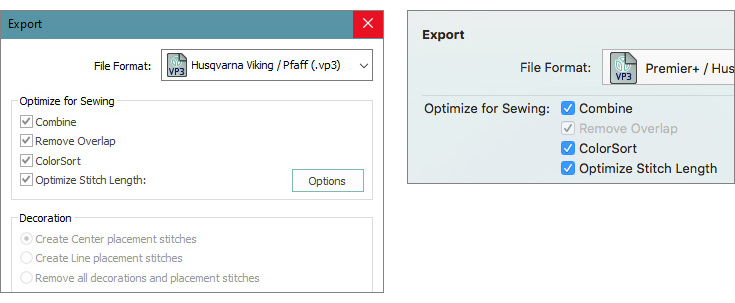
And here is the embroidery in Life View  !
!
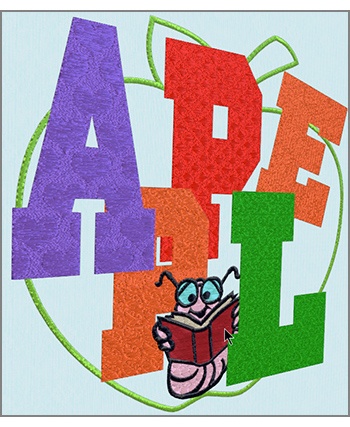
Working with .edo files is a breeze! Create a summery Nesting Doll design by Inserting .edo files, and you can scale their size as many times as you need!
Shown below, Nesting Doll 1, Nesting Doll Flowers 1, 2, 3 and 4, from mySewnet|Samples|Digitizing|edo.
When adding multiple files in one Insert, the individual files all center in the hoop, on top of each other.
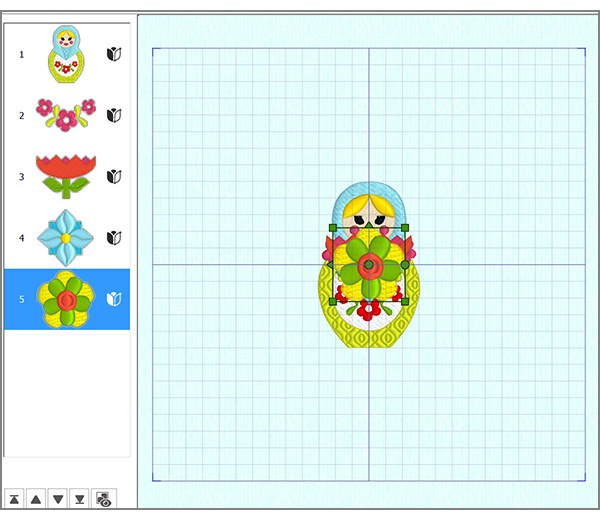
Simply click a frame in the FilmStrip to select the object you want to adjust!
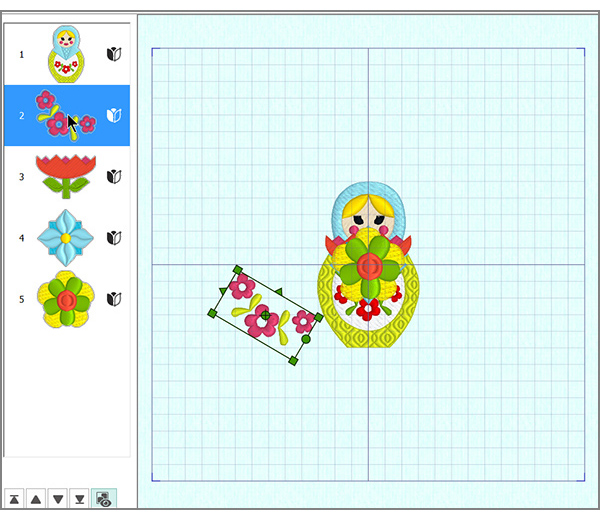
To adjust properties or add a copy or duplicate, simply cursor over the FilmStrip frame and right-click!
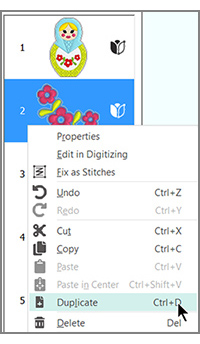
With the FilmStrip capability, it's astonishingly easy to build precise yet unique new embroidery confections!

Next, month, we'll look at the linking function (available in the Platinum version) for making edits in mySewnet™ Digitizing, then continuing to design in the mySewnet™ Embroidery module when finished!
Software Survey
Software Survey

Please take a few minutes to fill in our short Software Survey. Your answers will be anonymous, and they will help us when working on future versions of the software.
Thanks!
Link To Survey
Did you know?
Tip: Remove Overlap is a great tool for cropping away dense layers of underlapping stitches in the mySewnet™ Embroidery module/application  !
!
Have a fabulous day from the software team at mySewnet™ Embroidery Software !
PS:
Join us next month as we experience linking to wizards and modules from within the mySewnet™ Embroidery FilmStrip, another new and amazing mySewnet™ Embroidery Software feature.