
PREMIER+™ 2 Software Newsletter - November 2020
Welcome to the PREMIER+™ 2 Newsletter.
Check out our breaking information in News, then stick around for some inspiration!
Today's topic is PREMIER+™ 2 Embroidery: When Letters Become Words.
Feature
Feature
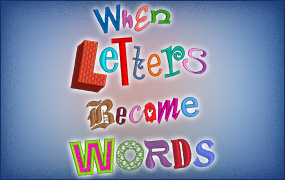
PREMIER+™ 2 Embroidery: When Letters Become Words
Designs which use Letter fonts to construct words and phrases are quite popular these days. Whether you are designing quilt labels, adding names to projects, or writing a story for a child's cloth book, you'll find various styles of fonts, including numerous specialty techniques such as appliqué, felting, twin or wing needle, script, and so many more.
It's so easy to select Letter Fonts from the Gallery View.
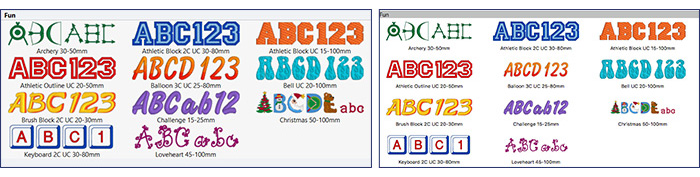
Or, use Font Manager  to organize, filter and select fonts.
to organize, filter and select fonts.
Font Manager also holds Quick Font  , for designing your own personalized lettering,
and Import Font from Embroideries QuickFont
, for designing your own personalized lettering,
and Import Font from Embroideries QuickFont  , so you can utilize Letter tab functionality with letter sets you have purchased.
, so you can utilize Letter tab functionality with letter sets you have purchased.
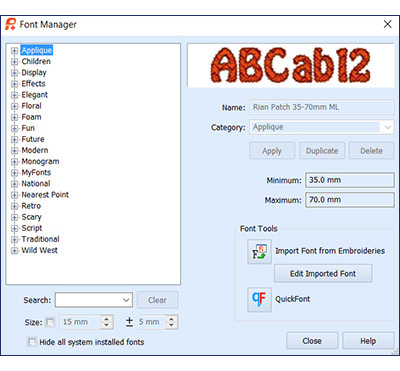
Font Categories shown in Font Manager
 , illustrated above.
, illustrated above.
Select a size from an optimized size range, pre-defined for each Letter Font.

Select one of 35 Envelope Shapes.
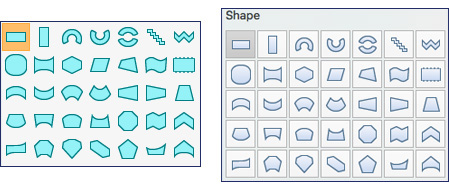
Make the letters all in a single block, or place each letter individually. 
TIP: If you select Individual, and a shape such as a Pennant, each individual letter is shaped as its own little Pennant!
And you can select Stitch Type  for most fonts,
along with Line Alignment
for most fonts,
along with Line Alignment  and Spacing
and Spacing 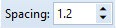 for multiple lines of text, to truly customize and detail your writing for any project or purpose!
for multiple lines of text, to truly customize and detail your writing for any project or purpose!
Don't forget, as Letters are editable working elements in the design area, you can right-click to access and change not only the letter size, but also change up the typed-in sentiment or select a different font!
TIP: Explore the options for adjusting letter density, pattern, and more, accessed via the right-click menu!
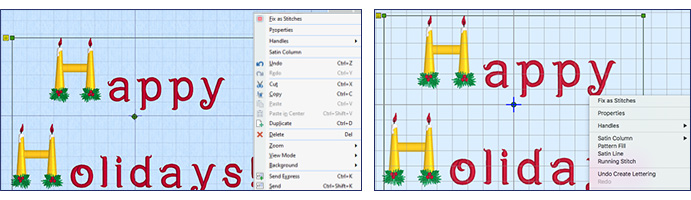
And of course, don't forget the Handles Menu  ! When you click the convenient Handle on the corner of the selected letters design, a whole new world of artistic freedom opens to push your embroidery options to the next level!
! When you click the convenient Handle on the corner of the selected letters design, a whole new world of artistic freedom opens to push your embroidery options to the next level!
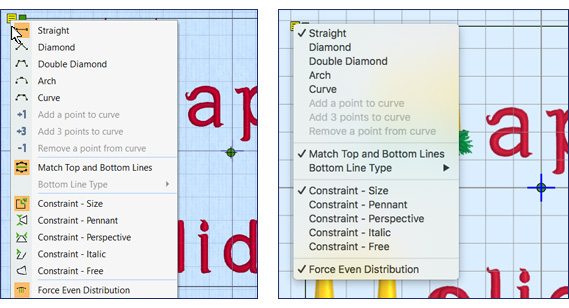
PREMIER+™ 2 Embroidery's Letter tab (Windows and Mac), plus Lettering's powerful ability to select, edit and adjust Letter properties after a design is applied (indicated by green corner handles), offers tremendous flexiblility and creativity for embroidery design.
Check out Inspiration for some creative lettering ideas to jump-start your creativity!
INSPIRATION
INSPIRATION
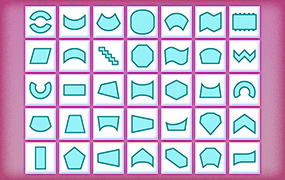
Designing with Words
Here are some fun ideas for lettering outside the box! Use the Handles to reshape words as part of your design.
Change the Shape with Handles!
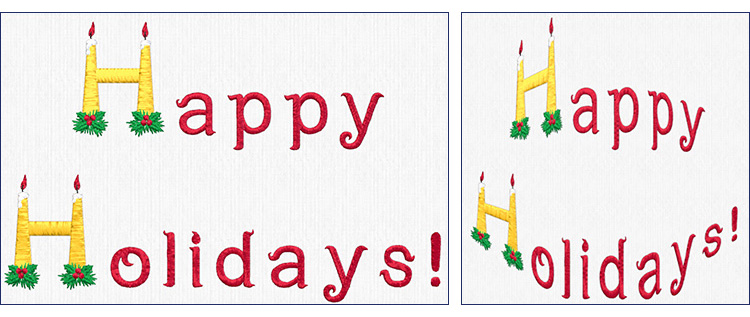
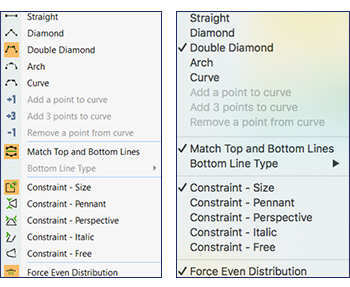
Multiple Looks with Jingo Font (Retro Category)
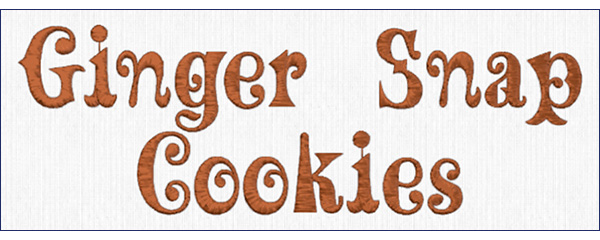
Lettering:
- Letters: Ginger Snap Cookies
- Category: Retro
- Font: Jingo 25-55mm, Size: 25 mm, Gap: 0
- Width: 100%, Height: 100%
- Line type: Horizontal
- Alignment: Center, Line Spacing: 1.2 mm
- Satin Column: Pattern Number=0, Density=4, Compensation=0, Zigzag Underlay=no, Edge Walk Underlay=no
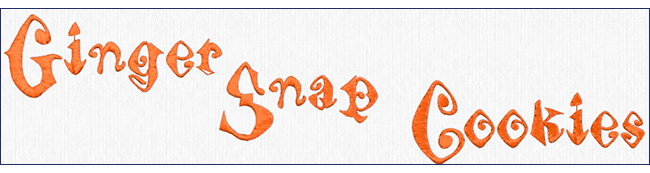
Lettering:
- Letters: G (Individual)
- Category: Retro
- Font: Jingo 25-55mm, Size: 25 mm, Gap: 0
- Width: 168%, Height: 154%
- Line type: Diamond
- Alignment: Center, Line Spacing: 1.2 mm
- Satin Column: Pattern Number=0, Density=4, Compensation=0, Zigzag Underlay=no, Edge Walk Underlay=no
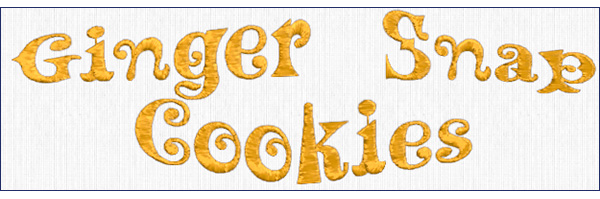
Lettering:
- Letters: Ginger Snap Cookies
- Category: Retro
- Font: Jingo 25-55mm, Size: 25 mm, Gap: 0
- Width: 100%, Height: 100%
- Line type: Diamond
- Alignment: Center, Line Spacing: 1.2 mm
- Satin Column: Pattern Number=0, Density=4, Compensation=0, Zigzag Underlay=no, Edge Walk Underlay=no
Creative Shaping with FreeSculpt Shape  !
!
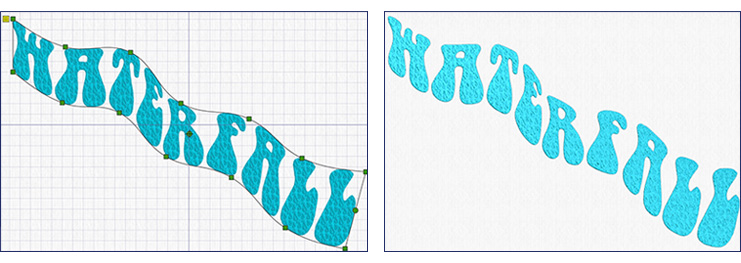
Lettering:
- Letters: Waterfall
- Category: Fun
- Font: Bell UC 20-100mm, Size: 20 mm, Gap: 0
- Width: 287%, Height: 1083%
- Line type: Free Sculpt
- Alignment: Center, Line Spacing: 1.2 mm
- Pattern Fill: Pattern=89, Angle=315, Underlay=Medium, Compensation=0, Standard Density=2
And don't forget, the WordSculpt Wizard/Assistant also uses Letters from the system!
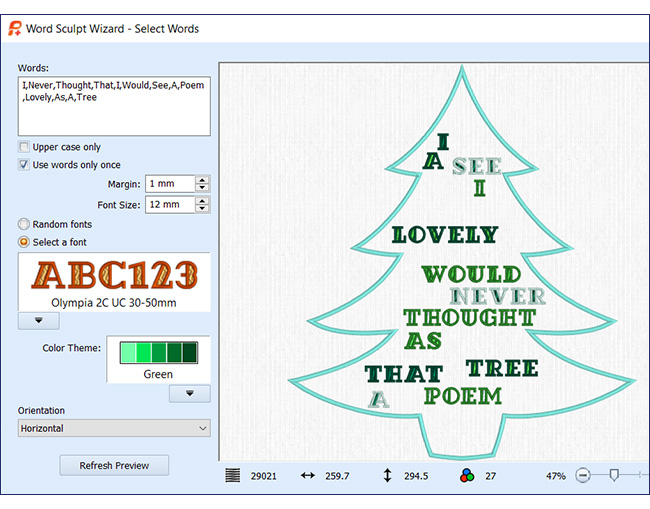
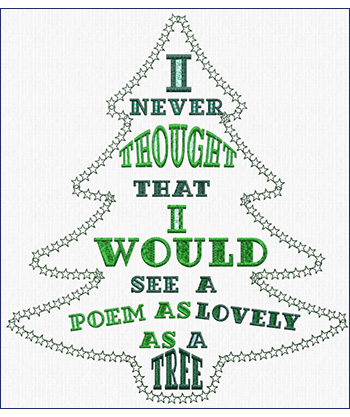
Did you know...
… that if your project needs a letter smaller or larger than the recommended size, you can adjust Density or Stitch Type, or add a Pattern, to optimize the stitches!
Have a fabulous day, from the software team at PREMIER+™ 2 Embroidery!
PS:
Join us next month as we experience You Are Going to Glitter with Decorations!