
PREMIER+™ 2 Software Newsletter - March 2020
Welcome to the PREMIER+™ 2 Newsletter. Check out our breaking information in News, then stick around for some inspiration!
Today's topic is PREMIER+™ 2 Cross Stitcher  and the KRZ File.
and the KRZ File.
Feature
Feature
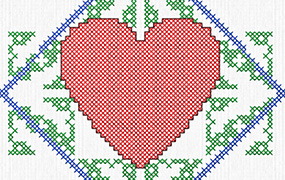
PREMIER+™ 2 Cross Stitcher and the KRZ File
When designing a PREMIER+™ 2 Cross Stitcher embroidery, saving a .krz file type stores all the working information for your cross stitch design. Saving as .krz ensures you can reopen and adjust the cross stitches, then export again with all the changes you've made, while retaining the same design quality as the original cross stitch design.
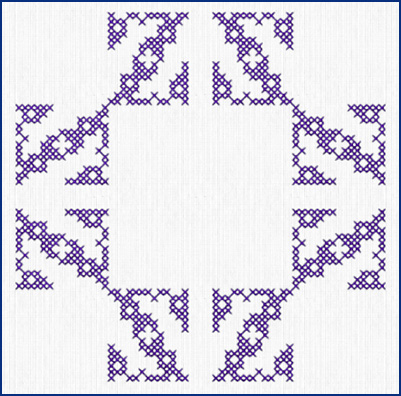
The PREMIER+™ 2 Cross Stitcher letter shown is a Z, using the font Floral / Bettina Cross UC 15, then Multiply using Reflect 8 Way.
To generate a .krz file when working in PREMIER+™ 2
Cross Stitcher  ,
simply select Save
,
simply select Save  or
Save As
or
Save As  from
the Quick Access toolbar in Windows, or from the Actions or File menu in Mac. The Save and Save As functions create a .krz file type, which saves all the working characteristics of the design you've fashioned in PREMIER+™ 2 Cross Stitcher.
from
the Quick Access toolbar in Windows, or from the Actions or File menu in Mac. The Save and Save As functions create a .krz file type, which saves all the working characteristics of the design you've fashioned in PREMIER+™ 2 Cross Stitcher.
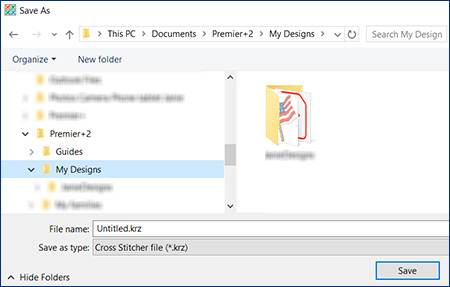
Once you've saved a .krz file type, you can later reopen the file by starting a new window, then selecting Load Existing Cross Stitch Design
 in the Cross Stitch Design Wizard (Windows) or Cross Stitch Design Assistant (Mac).
in the Cross Stitch Design Wizard (Windows) or Cross Stitch Design Assistant (Mac).
Alternatively, simply browse to your stored .krz files in the Explorer Plugin (Windows) or Finder plugin (Mac), and double-click (or Control-click on Mac) any .krz file to open it in a new program window.
Use Insert on the File menu to add a .krz file into an open PREMIER+™ 2 Cross Stitcher window.
You can reopen any saved .krz file in the PREMIER+™ 2 Cross Stitcher  module/application, even if the .krz was made by a friend or purchased from a designer.
module/application, even if the .krz was made by a friend or purchased from a designer.
Once opened, all the tools for editing or adding crosses, lettering, working with Multiply and many other functions are available so you can change up the .krz file in countless ways.
In the Design Properties dialog, found in the Home tab in Windows or the Design tab in Mac, adjust the size of the crosses for a different appearance. You can also make the Design Area larger or smaller with the Width and Height in Crosses.
Change the Thread Count to emulate the look of handwork using 2, 4, 6, 8 or 10 threads, and change the direction of the top thread for standard crosses.
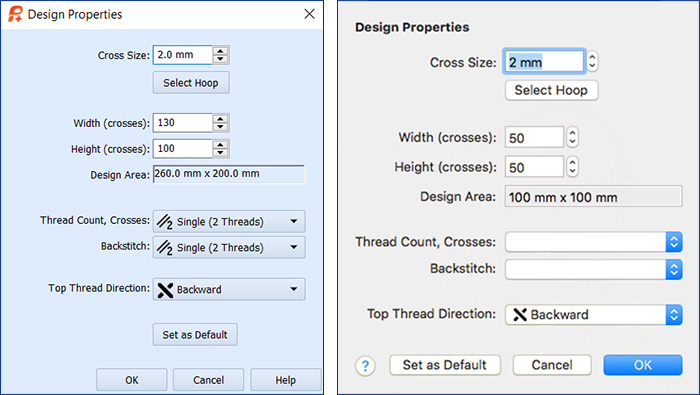
With all the additional options available in the Create, Multiply, Letter, and Pattern pages, you can transform your existing .krz files to new pinnacles of personalized embroidery!
INSPIRATION
INSPIRATION

Working with PREMIER+™ 2 Cross Stitch Samples
Have you explored designing with the existing .krz Samples files? Let's audition some of the .krz files stored in the system Samples folder, and see how many ways we can change them up for inspiration!
Use the Cross Stitch Design Wizard or Assistant to Load an Existing Cross Stitch Design, starting with the Barn.krz from Premier+2|Samples|Cross|KRZ Sampler|Buildings.
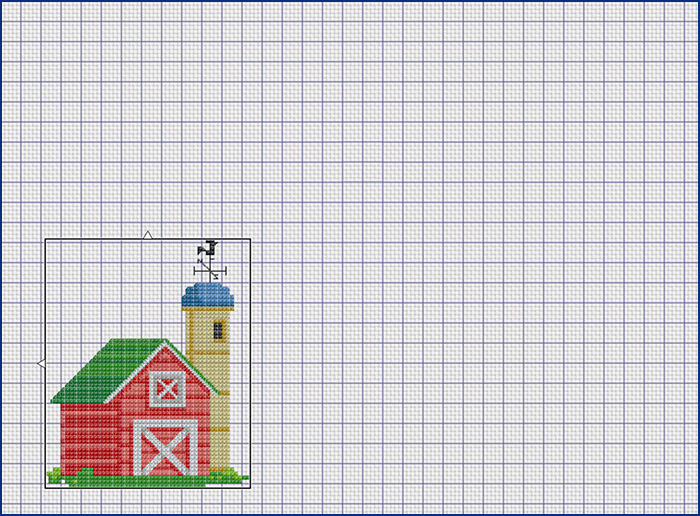
Use Design Properties to select a 2mm cross, with Width at 174 crosses, and Height at 128 crosses.
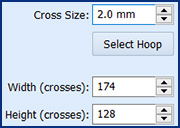
Insert some happy little Ducks.krz, from Premier+2|Samples|Cross|KRZ Sampler|Animals.
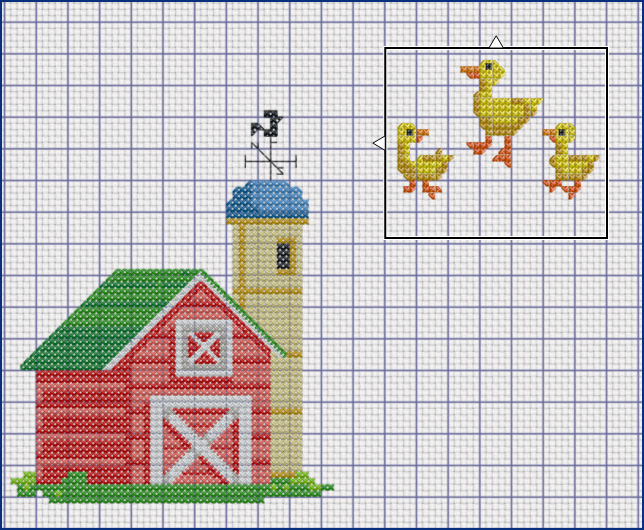
And then Insert a Cow.krz, too.
Use the Box Select  or
Freehand Select
or
Freehand Select  tool to position your design elements.
tool to position your design elements.
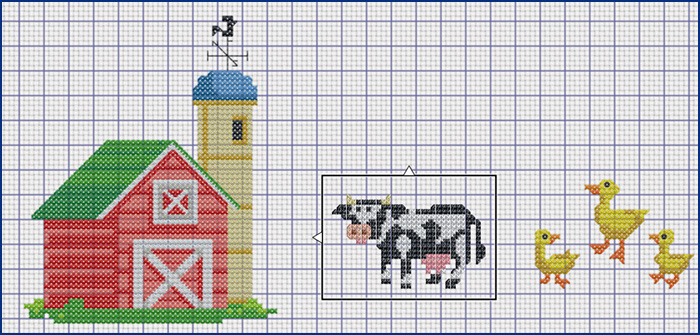
Insert an Apple Tree.krz from Premier+2|Samples|Cross|KRZ Sampler|Objects.
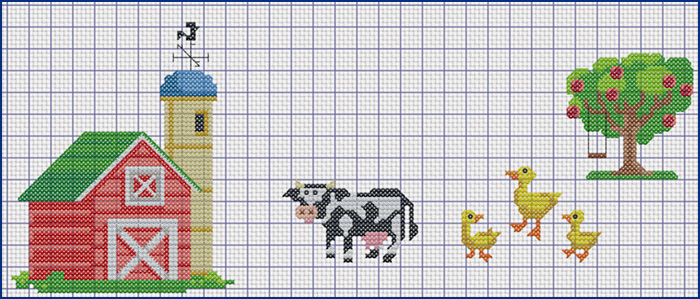
Give the Ducks a puddle with Place Shape  on the Create tab using a Cross Fill
on the Create tab using a Cross Fill  .
Adjust the box handles to ‘smash' the puddle, made with shape 75.
.
Adjust the box handles to ‘smash' the puddle, made with shape 75.
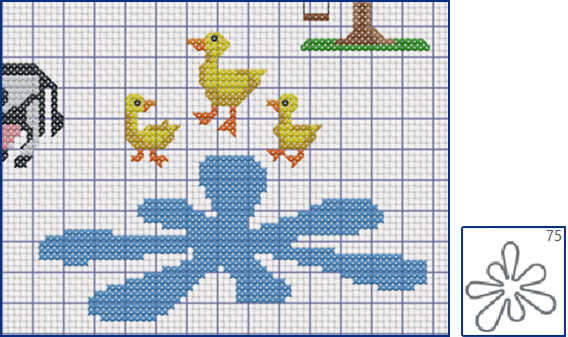
Insert some Leaves2.krz from Premier+2|Samples|Cross|KRZ Sampler|Borders. Then Duplicate the selected border leaf element as desired and arrange to enhance your pastoral scene!

Finish it off by using Shape 1, a rectangle, with No Fill ,
and a Cross Outline
,
and a Cross Outline  as a frame.
as a frame.
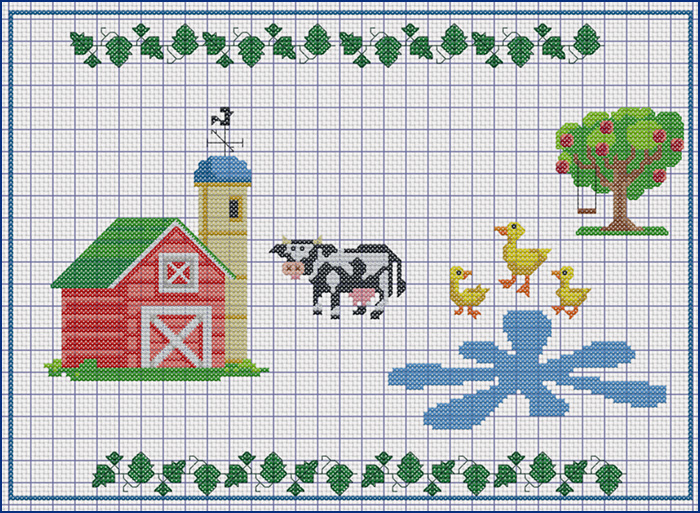
Then select Pattern Fill  , Mixed, Weave 5, and Pattern Flood Fill
, Mixed, Weave 5, and Pattern Flood Fill  to make a trellised outer border for your new sampler!
to make a trellised outer border for your new sampler!
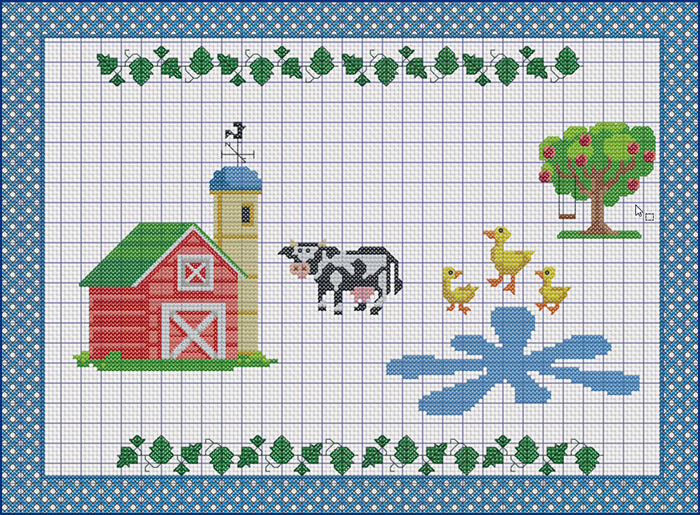
Open the Premier+2|Samples|Cross folder and take a stroll through all the .krz files you already have! And, don't forget, you should always save the .krz format for your own original, unique PREMIER+™ 2 Cross Stitcher embroideries before exporting them to stitch.
Have some fun playing with the malleable properties of the PREMIER+™ 2 Cross Stitcher .krz files, as you change up their look as easy as apple pie!
Did you know?
Tip: You can select Remove Unused Colors in the PREMIER+™ 2 Cross Stitcher module to remove any unused threads in the Color Select pane. Find it in the Home tab in Windows or the Edit Menu in Mac!
Have a fabulous day, from the software team at PREMIER+™ 2 Embroidery!
PS:
Join us next month as we explore the Quilt Block Wizard in PREMIER+™ 2 Embroidery Extra!