
PREMIER+™ 2 Software Newsletter - July 2020
Welcome to the PREMIER+™ 2 Newsletter. Check out our feature, then stick around for some inspiration!
Today's topic is PREMIER+™ 2 Embroidery: The Morphology of Letters.
Feature
Feature

PREMIER+™ 2 Embroidery: The Morphology of Letters
Most embroiderers regularly incorporate names and sentiments into their projects! With PREMIER+™ 2 Embroidery's Letter page features, you have many shapes and styles for lettering using both the included system fonts, or your own unique fonts.
You can create fonts with PREMIER+™ 2 QuickFont  or PREMIER+™ 2 Font Create
or PREMIER+™ 2 Font Create  (included with PREMIER+™ 2 ULTRA for Windows), or import embroidered letters as a font with Import Font from Embroideries in PREMIER+™ 2 Embroidery.
(included with PREMIER+™ 2 ULTRA for Windows), or import embroidered letters as a font with Import Font from Embroideries in PREMIER+™ 2 Embroidery.
Morphology: The study of forms of things.
The included system fonts come in a variety of styles, including Applique, Specialty Effects, Foam, Monogram, and many many more! All fonts have adjustments for size, density, stitch type and spacing, plus additional options determined by the individual font.
Plus, Lettering generated from within the system Letter page is a changeable design block, retaining its adjustable properties even when saved as  a working .vp4 file and then later reopened. That's just how easy it can be to make adjustments and changes at a later date!
a working .vp4 file and then later reopened. That's just how easy it can be to make adjustments and changes at a later date!
Many times we simply choose the most familiar options when designing our words in PREMIER+™ 2 Embroidery software. However, with such a richness of opportunity at hand, why not expand your horizons to include some of the cooler features and functions available to you in the Letter page of your software?
For starters, choosing a Font has never been easier!
Open the Gallery view (shown below, Windows and Mac OS), and then browse the fonts:

If you have a specific Letter style in mind, search with Font Manager in the Windows version, or use the search tools in the font viewer in Mac
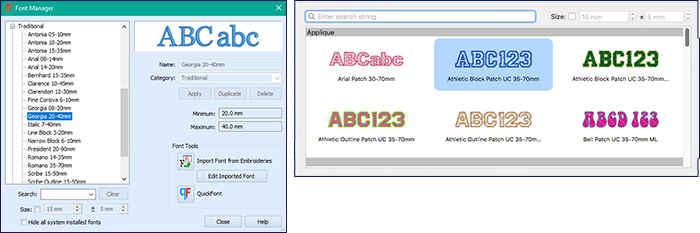
To design your own unique font with a quick Wizard / Assistant, you'll find Quick Font  in Font Manager
in Font Manager  in Windows and Mac.
in Windows and Mac.
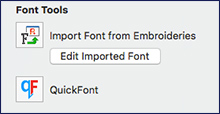
After your Font is selected, you'll want to select a Shape to form your lettering.
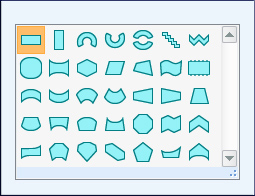 |
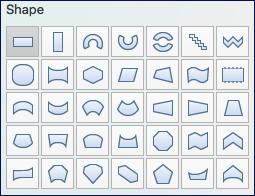 |
| Windows | Mac |
Other settings you can pre-select (or edit after the fact) include Letter Size, Gap (spacing between the individual letters), ability to Reverse the word or generate each letter in an Individual Shape box, ColorSort to reduce color changes (or not, as you choose), Stitch Type for the selected font's pre-designed stitches, and Alignment and Spacing for multiple lines of lettering.
After you Apply  the Font, the Shape envelope has handles that let you adjust the shaping and/or sizing visually. The handles function differently for various shapes, and some offer the use of additional shortcut keys to help control aspect, positioning, and other functionality.
the Font, the Shape envelope has handles that let you adjust the shaping and/or sizing visually. The handles function differently for various shapes, and some offer the use of additional shortcut keys to help control aspect, positioning, and other functionality.
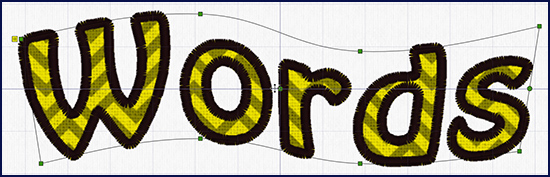
Font illustrated above: Rian Patch 35-70mm, with the Flag shape  .
.
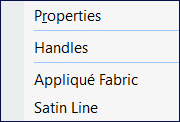 Don't forget about the Handles menu
Don't forget about the Handles menu  attached to the Letter Block's select box! Handles has lots of fun property adjustment features. If you haven't played with the Handles, click the Handles icon on a selected block of Lettering, and try out some of the many great options inside!
attached to the Letter Block's select box! Handles has lots of fun property adjustment features. If you haven't played with the Handles, click the Handles icon on a selected block of Lettering, and try out some of the many great options inside!
 |
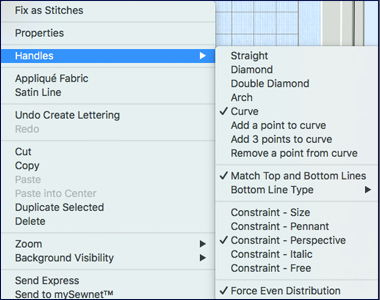 |
| Handles menu in Windows OS | Alternate menu with Handles options in Mac OS |
INSPIRATION
INSPIRATION
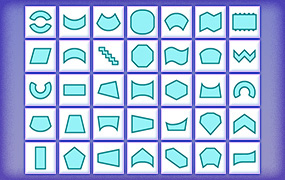
Morphing Lettering
Here are just a few ideas for ‘outside the box' lettering you can design in PREMIER+™ 2 Embroidery software!
Shown below: Placid 10-45mm, Shape envelope Flag, Satin Column Pattern 207 in Squares 2.
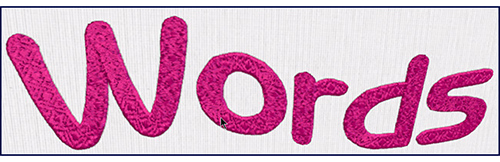
In the right-click/Control-click menu, choose Properties, then check Reverse.

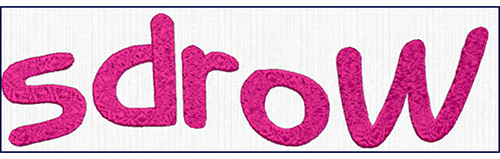
In the Handles menu, choose Constraint – Free. Adjust corner handles to reshape the Flag envelope.

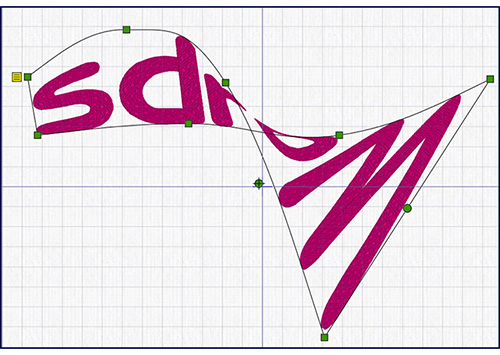
View the results in Life View  .
.
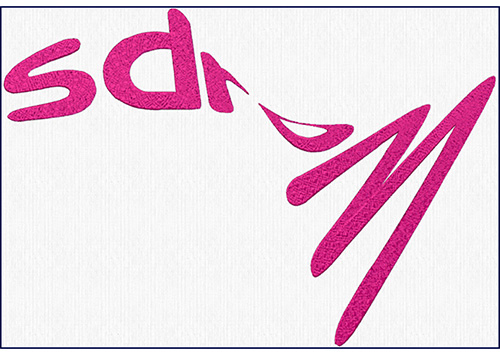
Then Properties, uncheck Reverse, and reshape with the Handles.

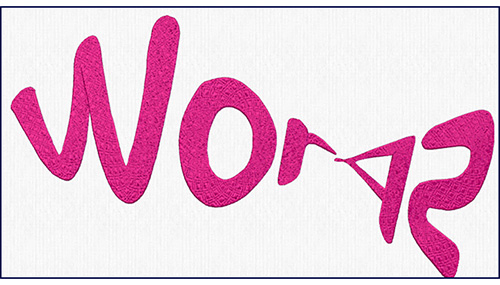
How about designing a shadow?
Pictured below: Font Scribe 15 – 50mm, Shape envelope
Horizontal Block  ,
Duplicate
,
Duplicate  (or Actions / Duplicate Selected on Mac) the first word.
With the Handles menu
(or Actions / Duplicate Selected on Mac) the first word.
With the Handles menu  , select Constraint – Free. Drag the top handles below the bottom handles in each corner, and for a more ‘slanted' style, adjust as pictured.
, select Constraint – Free. Drag the top handles below the bottom handles in each corner, and for a more ‘slanted' style, adjust as pictured.
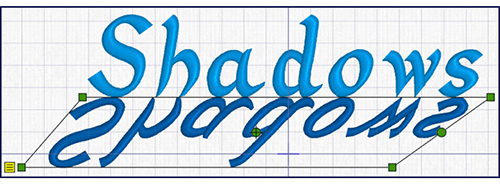

Letters in a Sphere, anyone?
Shown below: Font Jupiter UC 40-100mm, Shape envelope Rounded  .
.
Adjust the center top and center bottom handles to form a spherical shape.
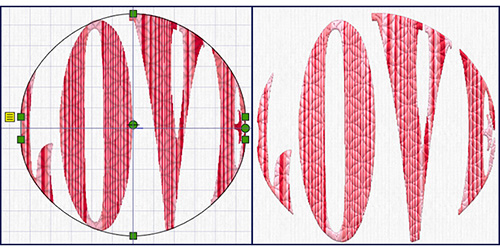
And purely for fun and artform, how about a twister?
Font Jupiter UC 40-100mm, Shape envelope FreeSculpt  , handles twisted above and below their original envelope shaping.
, handles twisted above and below their original envelope shaping.
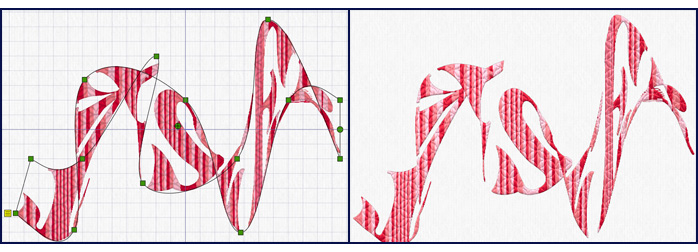
So, dive into your Letters page today, and stir up a little fun with some more original text designing today!
Did you know?
Tip: The Cross Stitcher  Letter page has two types of letter Fonts: Fixed Fonts already designed for you as part of
PREMIER+™ 2 Cross Stitcher, and TrueType Font to utilize all those Windows or Mac OS fonts as your own original lettering!
Letter page has two types of letter Fonts: Fixed Fonts already designed for you as part of
PREMIER+™ 2 Cross Stitcher, and TrueType Font to utilize all those Windows or Mac OS fonts as your own original lettering!
Have a fabulous day, from the software team at PREMIER+™ 2 Embroidery!
PS:
Join us next month as we experience fun with Morphing in the PREMIER+™ 2 Modify module!