
PREMIER+™ 2 Software Newsletter - April 2020
Welcome to the PREMIER+™ 2 Newsletter. Check out our breaking information in News, then stick around for some inspiration!
News
News

Happy Easter!
With best wishes for a Happy Easter from the software team at PREMIER+™ 2 Embroidery.
Celebrate spring with this free design.Download Free Design
Download and open the zip file.
Inside you will find:
- A VP3 embroidery file.
- A VP4 embroidery file with editable lettering.
- An EDO file of the design with all the editable elements.
Our free design is large enough to make a tote bag for an Easter egg hunt, or a garden flag that can be used for years to come. Try editing the design to create new floral borders, or just embroider a beautiful blue bunny on a toddlers T shirt.
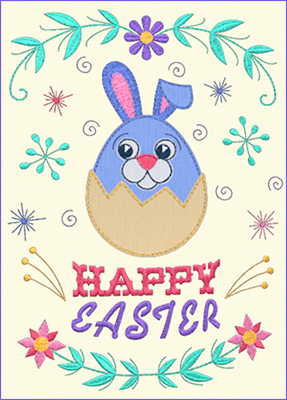
Feature
Feature
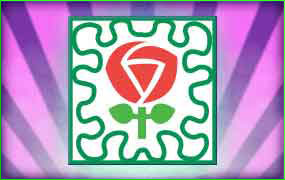
PREMIER+™ 2 Embroidery: Quilt Block Wizard/Assistant
The Quilt Block Wizard or Assistant, found in PREMIER+™ 2 EXTRA or ULTRA, quickly designs quilt blocks in one of five styles.
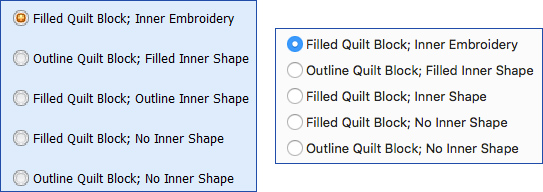
Each block style offers nine block shapes.
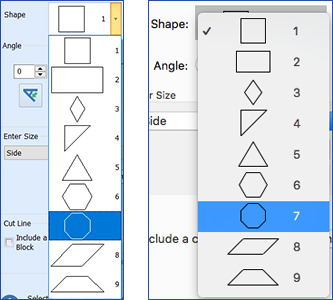
Block shapes are sizable to fit your personalized quilt and your machine's hoops, and you can design with a seam allowance for Quilt-As-You-Go, or without for quilting the assembled project in the hoop.
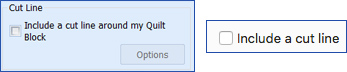
Blocks with a Filled Inner Shape or Outline Inner Shape offer 75 different shapes to enhance your quilt design.
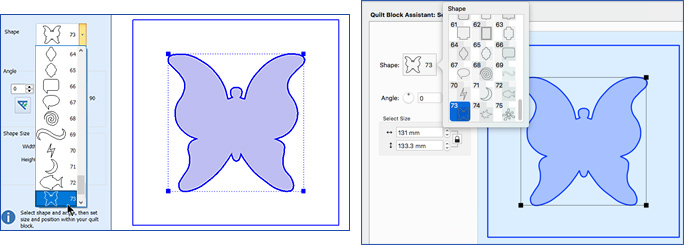
Shown above, Outline Quilt Block; Filled Inner Shape. The block is a Square (option 1), with Shape 73. No Seam Allowance was added, for a Quilt-In-The-Hoop design.
Add in a plethora of Quilting Pattern styles, and you have an endless variety of combinations for quilting your favorite masterpiece quilts!
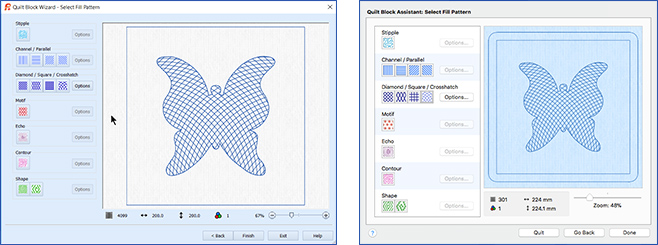
Shown above, Outline Quilt Block; Filled Inner Shape, block 1 a square, using Shape 73 (a butterfly), and Curved Crosshatch Fill with the default Options. No Seam Allowance was added, for a Quilt-In-The-Hoop design.
Once your block is designed and Finished, simply save a working copy for future editing in PREMIER+™ 2 Modify or the Modify tab if desired, and then Export to stitch in the hoop.
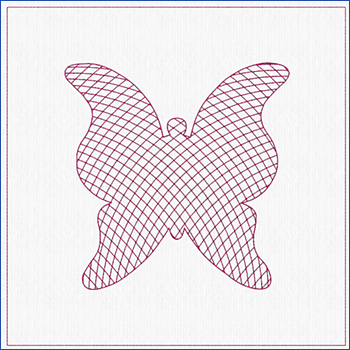
Try out a set of personalized quilt blocks today for a new table runner or set of place mats to bring a little spring into your day!
INSPIRATION
INSPIRATION

Quilt Block Shapes and Fills
Are you a prolific quilter, a top-piecer, or a novice to the quilting world? Here are some ideas for your next quilted project, using the PREMIER+™ 2 Quilt Block Wizard / Assistant!
Here is an eye-catching octagon with a quilted center embroidery from the Samples folder! Use Filled Quilt Block; Inner Embroidery to showcase an existing set of embroidery designs themed to your quilted project.
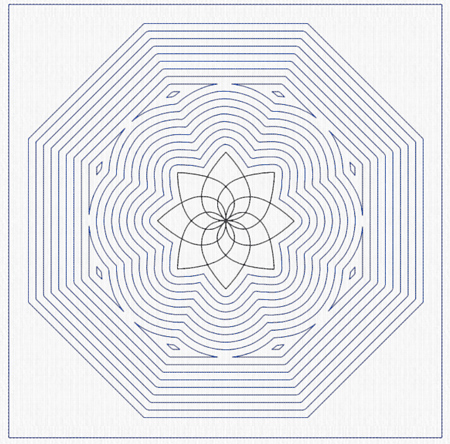
First, select the Filled Quilt Block; Inner Embroidery style.

In the Select Size page choose Shape 7, an octagon…

… use Side to Side and set the size for the sides…
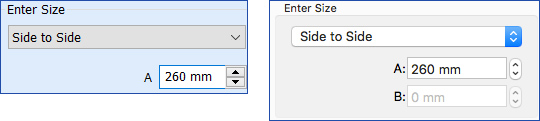
… and deselect Seam Allowance.
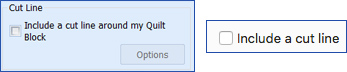
In the Load Embroidery page, open…

…the design Premier+2|Samples|Premier+2Emb|Stitch2|Quilting|Flower Block.vp4. In the Adjust Embroidery page set the Margin to 5mm…

…and in the Select Fill Pattern page select Echo Fill and choose your own Options.

Another Quilt Block style is Outline Quilt Block; Filled Inner Shape

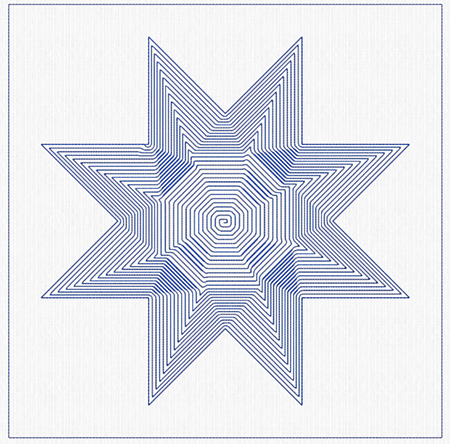
Shown above using block 1 (square), Shape 28, Contour Fill Pattern with 2.5mm Gap/Spacing in Options.
TIP: Use PREMIER+™ 2 Modify or the Modify tab in PREMIER+™ 2 Embroidery Extra to isolate and remove the block shape's stitches to leave just the inner embroidery from Outline Quilt Block; Filled Inner Embroidery!
Another design style: Filled Quilt Block; Outline Inner shape.

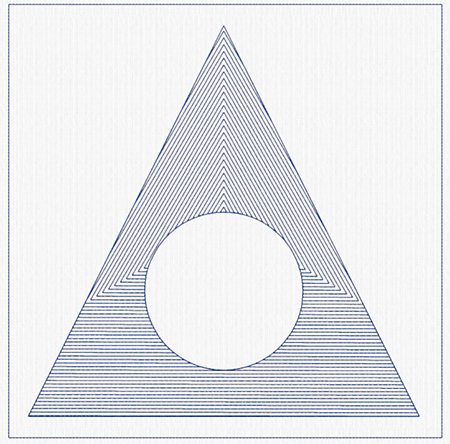
Shown with block 5, a triangle, and set Enter Size to Perpendicular and Base so you can specify height and width.
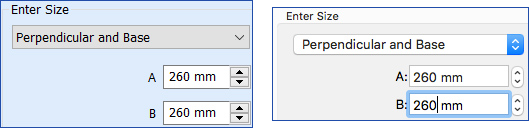
Use Shape 2, a circle, adjusted smaller and moved into the center of the triangle, with a Shape Fill pattern, and pattern 3 (a triangle) with Density 30.
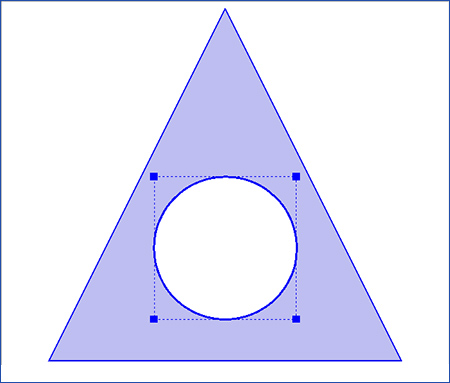
And how would you use a simple Filled Quilt Block; No Inner Shape?

To quickly fill a block with any of the wonderful special fill options!
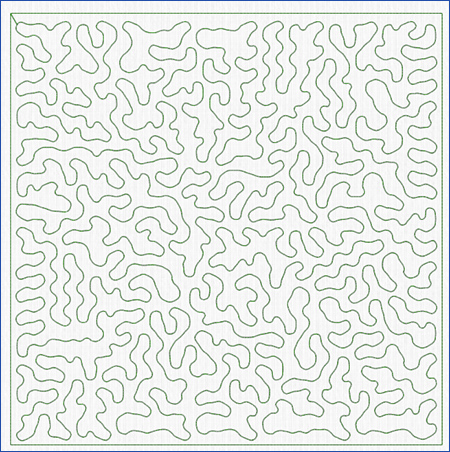
Shown above in shape 1, with a Stipple Fill Pattern, Curved Fill with Gap 8mm.
And one more: Outline Quilt Block; No Inner Shape,

for simply quilting around a block area. Simple, fast, and it secures the batting with low visual impact on fussy-cut quilt blocks!

Shown with a Background preview from Samples, Landscape, and Landscape Forest. Shown below with the Background faded so the stitches are more visible.
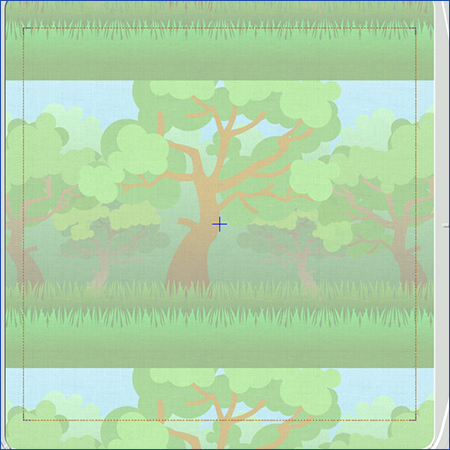
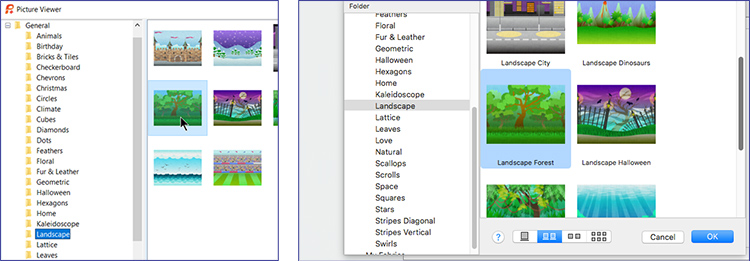
Did you know?
Tip: Add a Background in PREMIER+™ 2 EXTRA or ULTRA, and then select and adjust the background's positioning and angle, using the Background tools, found in the View tab in Windows, or the Background toolbar on the main toolbar in Mac!
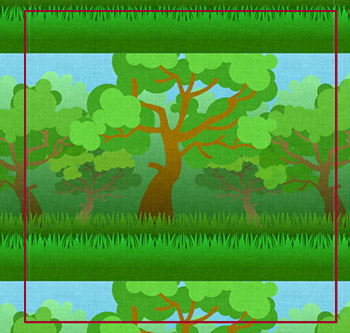
Have a fabulous day, from the software team at PREMIER+™ 2 Embroidery!
PS:
Join us next month as we experience charming technique tips with the WordSculpt Wizard / Assistant!