
PREMIER+™ 2 Software Newsletter - July 2019
Welcome to the PREMIER+™ 2 Newsletter. Check out our breaking information in News, then stick around for some inspiration!
Today's topic is Artistic Snapshots with PREMIER+™ 2 Embroidery's PhotoStitch Wizard and Assistant.
News
News

NEW VIDEOS
New videos on using the Cutwork features of PREMIER+™ 2 Modify to draw a cutting line within a racket design are waiting at the PREMIER+™ 2 Learning Center!
Feature
Feature

Artistic Snapshots with the PhotoStitch Wizard and Assistant
PREMIER+™ 2 EXTRA and PREMIER+™ 2 ULTRA contain a PhotoStitch Wizard / Assistant that steps you through several options for designing unique stitches mapped to background pictures. The PhotoStitch styles lend themselves well to portraiture, but are also fun ways to create unique embroideries from other types of artwork!
When you initiate the PhotoStitch Wizard (in Windows) or PhotoStitch Assistant (on Mac), select from designing into a specific Hoop size, or into a Rectangle that you click and drag within a Hoop area. Once the size is set, you can choose from five different styles of stitches to map out your embroidery design!
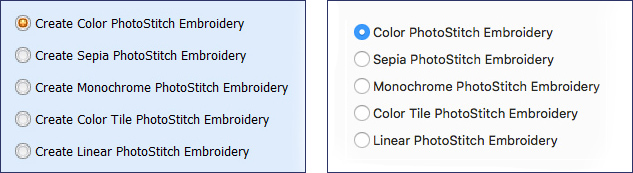
Only Linear PhotoStitch Embroidery is available in PREMIER+™ 2 EXTRA.
Color PhotoStitch analyzes pictures, and generates randomized stitches that resemble free-motion style embroidery. Multiple thread colors are customizable, and can be increased or decreased to fine-tune the image. Thread colors blend to create interesting shading and effects.

Options included in the Wizard / Assistant help you crop, filter, adjust density, and change up thread colors to optizime the PhotoStitch specialty effect.
Sepia PhotoStitch uses a similar stitch effect but selects Sepia tone threads. Sepia PhotoStitch produces a ‘vintage' or ‘antiqued' appearance, and is an excellent choice for designing embroideries from black and white photographs.
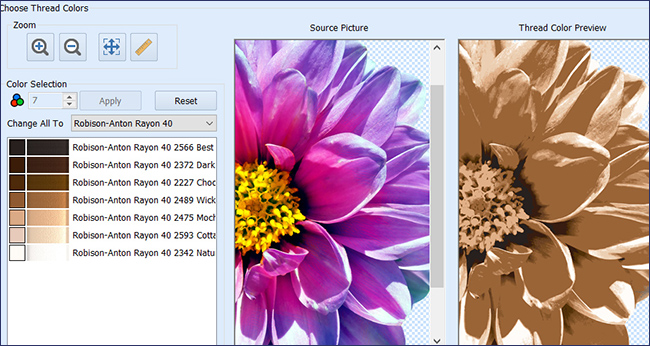

Monochrome Photo Stitch produces the randomized stitches, but selects black, white and grey threads for a ‘black and white' monochromatic embroidery design.

Color Tile and Linear PhotoStitch are both specialty stitch types.
Color Tile PhotoStitch has several types of Tiles used to produce embroidery that emulates needlepoint. Tile shapes include Diamond, Square or Hexagon. You can select Satin or Fill stitches, change the stitch Angle, adjust Density, and more.
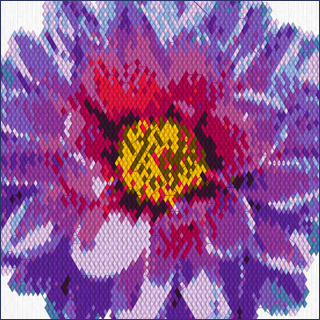
|
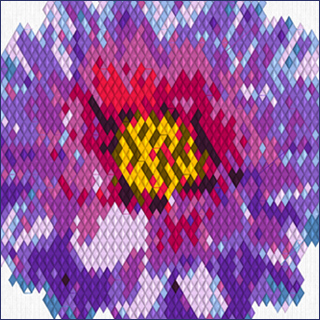
|
| Diamond Tiles 3mm | Diamond Tiles 5mm |
Linear PhotoStitch uses a combination of line and zig-zag stitches to produce a more abstract look, where the design is a bit fuzzy and impressionistic, rather than a life-like reproduction. Linear Artistic Effects include Linear, Spiral, and four types of Maze.
In the different Artistic Effect styles, you can adjust the Scan Depth (distance between lines), Density (distance between stitches in the lines), angle of stitches, and other settings as appropriate to the style you selected.
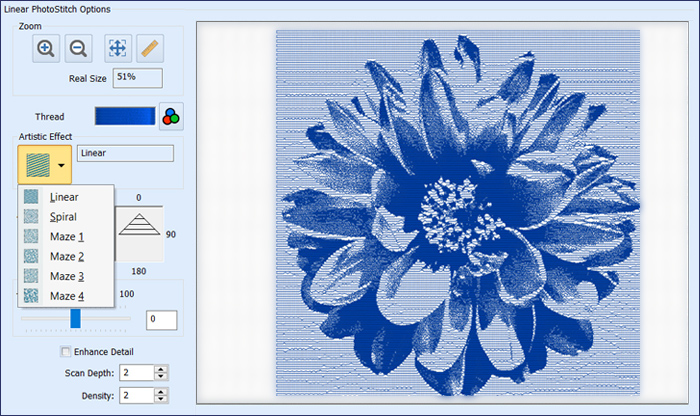
Above, Linear with an angle of 0, and a Density of 2.

Linear with an angle of 45 and a Density of 3.
Linear PhotoStitch Embroidery is available in PREMIER+™ 2 EXTRA and PREMIER+™ 2 ULTRA.
The examples shown above were designed using the following picture: Premier+2|Samples|PhotoSt|Pics|PinkFlowerNoBackground.
INSPIRATION
INSPIRATION

Butterfly Designs with PhotoStitch
How many designs can you make using the PhotoStitch Wizard / Assistant in the PREMIER+™ 2 Embroidery System? Here are a few quick ideas for you to play with and get you inspired to design even more!
Create a life-like butterfly with Color PhotoStitch.
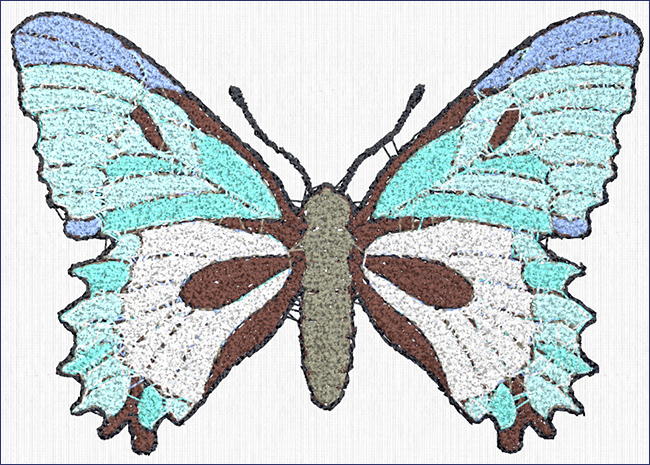
Or design a chocolate version with Sepia.
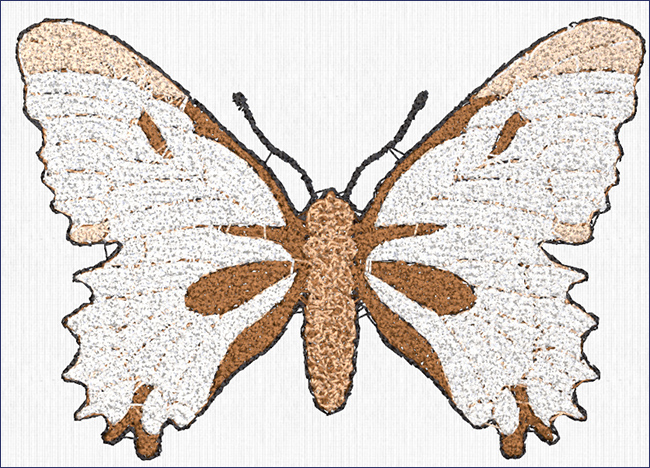
Select Color Tile with a Diamond, Width 3, Stitch Type Satin, and Side to Side.
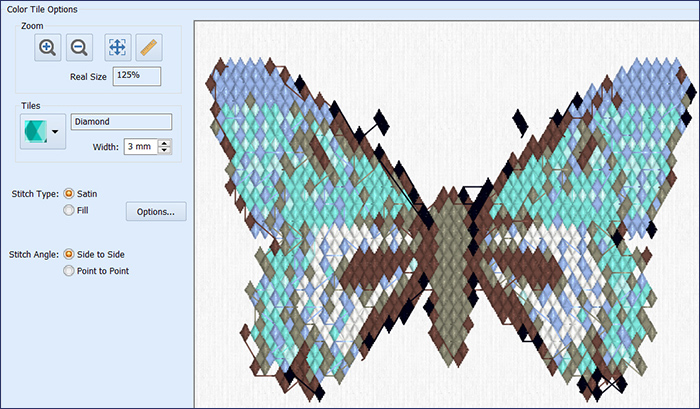
Or change the settings to Color Tile Square, Width 5mm, Stitch Type Fill, Options/Density 4, and Stitch Angle Point to Point, for a softer, more heathery look.
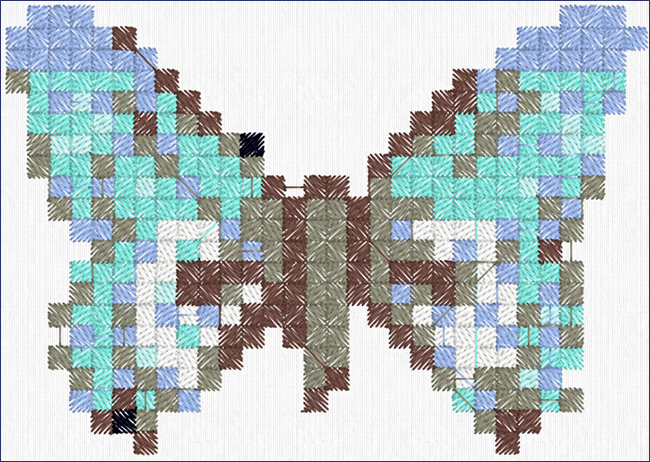
Have a bit of fun with the Linear PhotoStitch Artistic Effects!
First, try Linear, with a new Angle, and Density!
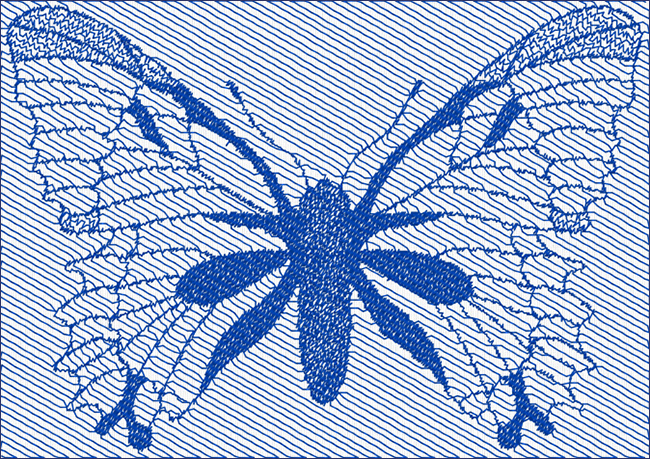
The butterfly above uses an Angle of 30, and a Density of 3.
Then, switch out to Spiral, keeping the other settings.
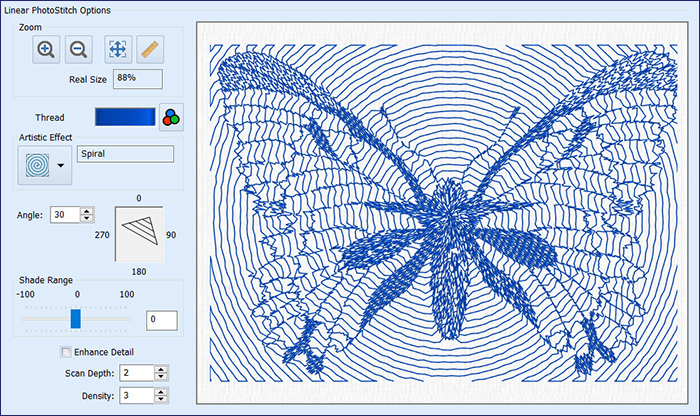
Check out Maze 4! It's amazing how much difference changing only the Artistic Effect can make!
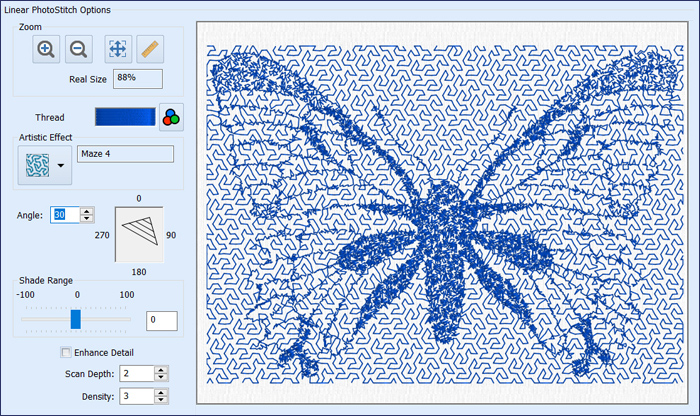
Open your PREMIER+™ 2 EXTRA or ULTRA software today, and try out the PhotoStitch Wizard and Assistant's delightful variety of options, to see just how many embroideries you can come up with for your next project! Think Quilts, totes, back of jackets, and more… You'll be so glad you spent some time exploring!
The designs above were created with butterfly 1CBu004, from Premier+2|Samples|Premier+2Emb|Pics2|Butterflies.
Did you know...
... that the Decoration tab in PREMIER+™ 2 EXTRA or ULTRA can place decoration marker stitches to help you add hot-fix crystals in a perfect design, or export an image to your digital cutter so you can cut a template to place all crystals at one time with an iron?
Have a fabulous day, from the software team at PREMIER+™ 2 Embroidery!
PS:
Join us next month as we experience Curved Crosshatch Techniques!