
PREMIER+™ 2 Software Newsletter - January 2019
Welcome to the PREMIER+™ 2 Newsletter. Check out our breaking information in News, then stick around for some inspiration!
Today's topic is the Multiply and Create tools in PREMIER+™ 2 Cross Stitcher ![]() .
.
News
News

Happy New Year 2019
Happy New Year!
We hope that the holiday season went well, and you now have some peace and quiet to get back to your machine and embroidery software.
Feature
Feature
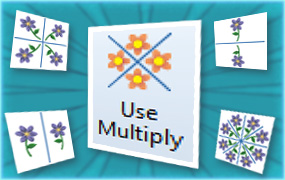
PREMIER+™ 2 Cross Stitcher's Multiply and Create Tools
Are you in the mood for a little creativity? Let's see what you can do with the Cross Stitch Multiply and Create tools!
If you close or quit the initial Cross Stitch Design Wizard or Assistant, you can design on the background grid to create your own unique Cross Stitch embroideries with dynamic flair!
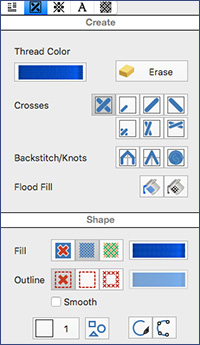 The Create tab / window embraces tools for designing crosses. Select from Crosses in many styles, Backstitch,
Flood Fills for filling inside a closed area, Pattern Fills, and Outlines in several combinations,
and even Draw Shapes for fast pre-designed elements!
The Create tab / window embraces tools for designing crosses. Select from Crosses in many styles, Backstitch,
Flood Fills for filling inside a closed area, Pattern Fills, and Outlines in several combinations,
and even Draw Shapes for fast pre-designed elements!

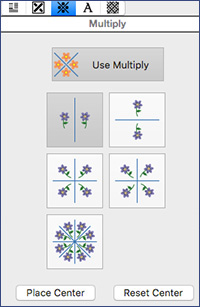 When you utilize the Multiply tools with the designing features in the Create tab or window, you can whip up some very fascinating designs!
When you utilize the Multiply tools with the designing features in the Create tab or window, you can whip up some very fascinating designs!
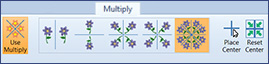
With virtually unlimited options for
Undo  and
Redo
and
Redo  , and
Cross Stitcher's unique ability to replace crosses as you draw over them (rather than layering multiple crosses over each other) you'll be able to play to your heart's desire as you discover how much fun creative designing can be!
, and
Cross Stitcher's unique ability to replace crosses as you draw over them (rather than layering multiple crosses over each other) you'll be able to play to your heart's desire as you discover how much fun creative designing can be!
INSPIRATION
INSPIRATION
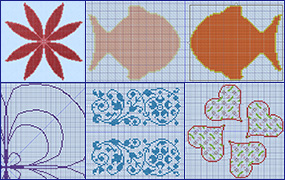
Multiply Designs in Cross Stitcher
You may have already played around with drawing crosses while you have one of the Multiply functions enabled. Drawing free-form flowers in geometric shapes can be creatively satisfying!
When you click on Use Multiply  , you can choose how you'd like to multiply.
, you can choose how you'd like to multiply.
Reflect Across 
With Place Shape  , using Fill and Outline options, and adjusting thread colors, before finalizing the placement.
, using Fill and Outline options, and adjusting thread colors, before finalizing the placement.
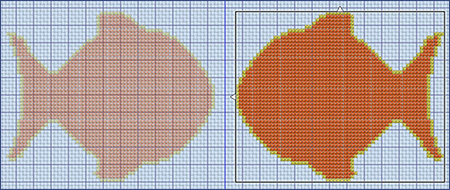
With Full Cross  , and click + drag handwriting!
, and click + drag handwriting!
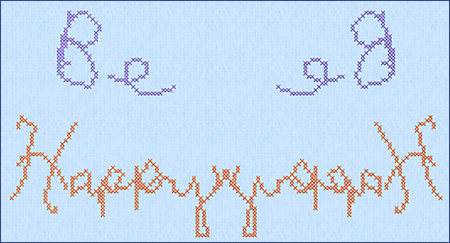
Reflect Down 
With a .KRZ sample file, Border 1, from the PREMIER+ 2 Samples | Cross | KRZ folder.
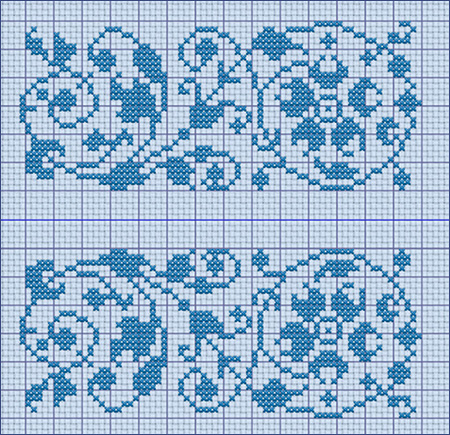
Reflect Across and Down 
Shape 32, Pattern Fill  Mixed / Trellis 2, Cross Outline in red thread, and rotating the Multiply object before closing.
Mixed / Trellis 2, Cross Outline in red thread, and rotating the Multiply object before closing.
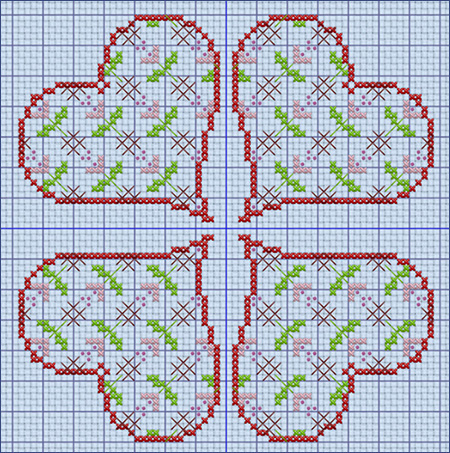
Rotate 4 Way 
Shape 32, Pattern Fill  Mixed / Trellis 2, Cross Outline in red thread, adjust position of heart before closing.
Mixed / Trellis 2, Cross Outline in red thread, adjust position of heart before closing.
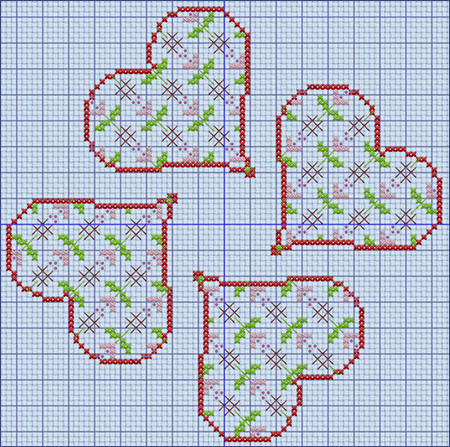
Reflect 8 Way 
Full Cross  , draw a freeform shape to make petals in a flower.
, draw a freeform shape to make petals in a flower.
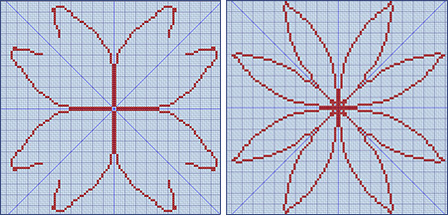
Add Pattern Flood Fill  Mixed / Brick 2 in the center for more color interest!
Mixed / Brick 2 in the center for more color interest!
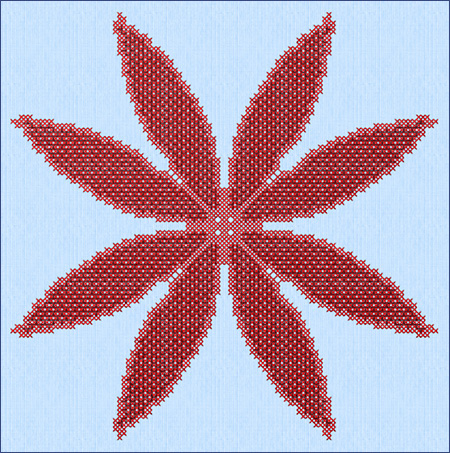
If you want to create an asymmetric design, just select Place Center  and move the Center Point into a different position in the hoop.
and move the Center Point into a different position in the hoop.
Full Cross  Reflect 8 Way
Reflect 8 Way  with offset Center of Reflection.
with offset Center of Reflection.
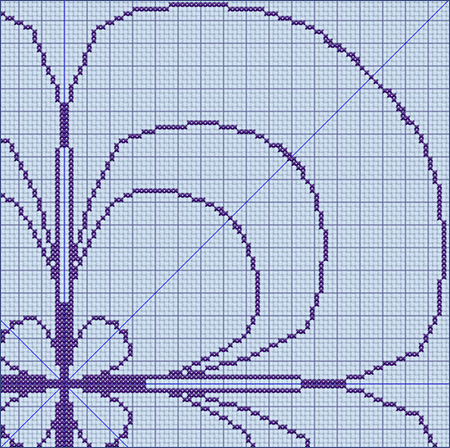
Did you know...
... that you can use the Split Project Wizard or Assistant in PREMIER+™ 2 Embroidery Extra to separate large embroideries for smaller multiple hoopings?
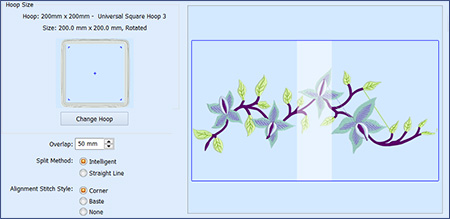
From Samples | Premier+2Emb | Stitch2 | Frames and Borders|Flower Border 2.vp4.
Have a fabulous day, from the software team at PREMIER+™ 2 Embroidery!
PS:
Join us next month as we experience the Modify tab in PREMIER+™ 2 Embroidery Extra!