
PREMIER+™ 2 Software Newsletter - April 2018
Welcome to the PREMIER+™ 2 Newsletter.
Check out our breaking information in News, then stick around for some inspiration!
Today's topic is creating Borders in PREMIER+™ 2 Embroidery and PREMIER+™ 2 Modify!
News
News

12.2 Update!
The free 12.2 update is now available for download!
Send a design directly to your mySewnet™ connected HUSQVARNA VIKING® Epic™ or PFAFF® creative icon™ machine. Use Perspective and Skew Correction to align a photograph or scanned image.
Straighten a chart in the Cross Stitch Design Wizard/Assistant in PREMIER+™ 2 Cross Stitcher, correct the shape of a photographed garment used for a Background in PREMIER+™ 2 Embroidery, or adjust a photo used for appliqué in PREMIER+™ 2 Embroidery, Modify and Create.
Key Ring and Luggage Tag projects are now available for the Project-in-the-Hoop Wizard/Assistant in PREMIER+™ 2 Embroidery.
Feature
Feature

Adding Borders to Embroideries
Borders add design style and make our embroidery pop. Borders are delightful in so many places.
Use them to define quilt labels, create invitations or announcements, wall hangings, pillow tops, or monograms.
Bordered appliqués can also transform any embroidery into a fabulous quilt block or badge element, with a background fabric so you can preview exactly how the finished project will look in three dimensional real life view!
The PREMIER+™ 2 Embroidery System has specialized tools for creating different types and styles of borders automatically.
Let's take a look at where Border options are located, and what techniques are used for designing with them!
Borders in PREMIER+™ 2 Embroidery
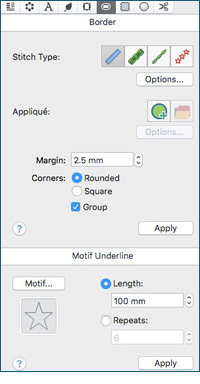
Border tools in PREMIER+™ 2 Embroidery and Embroidery Extra reside in a special Borders tab. In PREMIER+™ 2
Embroidery you can make square or rectangular borders around a design's select box, or place a border under the embroidery with Motif Underline.
Borders with rounded or square corners may be added to a single embroidery, or to Grouped designs.
Using different types of border stitches, with or without Appliqué, you have numerous options for Bordered styles!

Borders in PREMIER+™ 2 Modify

Want more flexibility in your Border shaping? PREMIER+™ 2 Modify adds the capability of creating Borders as a pre-defined Shape,
or as a flexible Border Line, whose shape is defined by placing points or automatically.
In Modify, you aren't limited to simply placing a square or rectangular border around the selected the design.
With 75 pre-designed shapes, and unlimited shaping with the Border Line options, you'll never run out of custom shapes to define and enhance your embroideries.
Once you've define the shaping, you can border the External edges of the embroidery with Create External Border  ,
cut out and border an Internal part of an embroidery with Create Internal Border
,
cut out and border an Internal part of an embroidery with Create Internal Border  ,
or Overlay a border over the top of an embroidery with Create Overlay Border
,
or Overlay a border over the top of an embroidery with Create Overlay Border  , for many different looks!
, for many different looks!
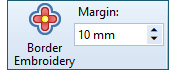 A recently added feature, Border Embroidery, quickly places a border along the edges of your design at a specific Margin, so you don't have to spend time clicking points around a design.
No matter what project you envision, the Border tools help you quickly define and adjust a border to make your project perfect every time.
A recently added feature, Border Embroidery, quickly places a border along the edges of your design at a specific Margin, so you don't have to spend time clicking points around a design.
No matter what project you envision, the Border tools help you quickly define and adjust a border to make your project perfect every time.

INSPIRATION
INSPIRATION
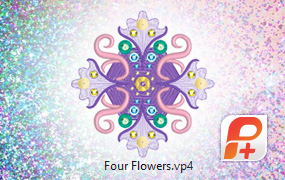
Enhance an Embroidery with a Border
Here's a little inspiration for ways you can use borders to change up the view in PREMIER+™ 2 Embroidery and PREMIER+™ 2 Modify!
Illustrations are shown with the Four Flowers design, from the folder Premier+2|Samples|Premier+2Inspiration|Decorated and Thread Effects.
In PREMIER+™ 2 Embroidery design your Borders around the shaping of the select box, with rounded or square corners, and choose whether to group the finished products to hold everything all together!
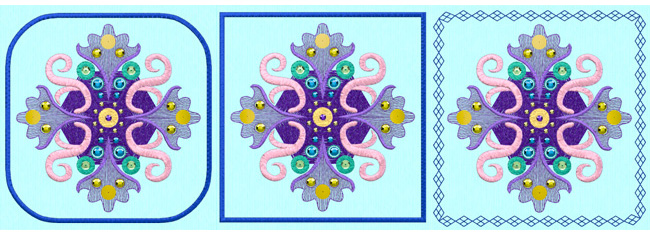
Choose from the more traditional Satin Stitch border, use a Running or Triple line style stitch, or select one of many different decorative Motif stitches included in the PREMIER+™ 2 Embroidery System!
Customize stitch length, width and density to produce just the look you want, even in raw edge appliqué!
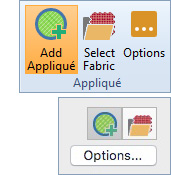 Use Add Appliqué to preview your designs with the actual fabric you intend to use.
Use Export Appliqué Pieces in the File menu to send the Appliqué template to your electronic cutter as a graphic,
or print a template for cutting by hand or paper piecing. Precision and ease of use are right at your fingertips!
Use Add Appliqué to preview your designs with the actual fabric you intend to use.
Use Export Appliqué Pieces in the File menu to send the Appliqué template to your electronic cutter as a graphic,
or print a template for cutting by hand or paper piecing. Precision and ease of use are right at your fingertips!
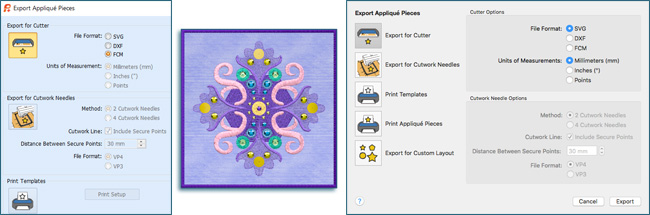
Want a simple accent under a design element, or a single motif to play with in Encore? Motif underline creates a line of stitches or any number of repeats, and snaps them automatically into place under the selected design. Make three repeats to accent your work of art, or one repeat to Encore for a highly individualized look!
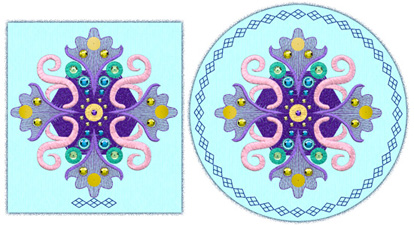
In PREMIER+™ 2 Modify, you can also select from 75 shapes to create a border around your design. Choose a shape, a stitch style, and choose whether or not to use Appliqué!
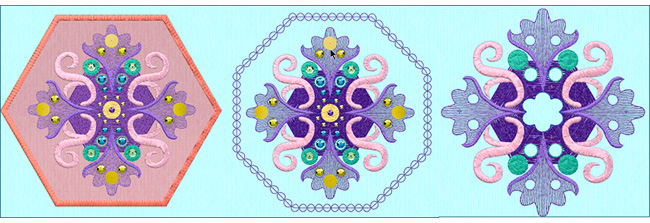
Or, use the Border Embroidery ![]() feature to automatically echo the shape of your selected design. It's all up to you
feature to automatically echo the shape of your selected design. It's all up to you
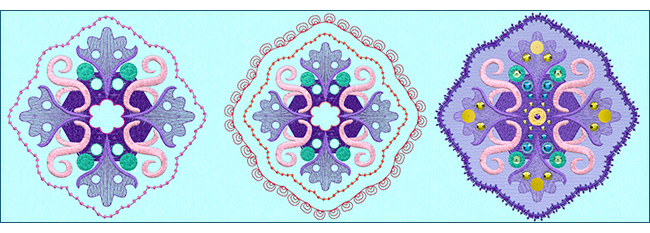
As you can see, using one design with many Border options, you can really change the point of view! Take a little time to play with the Border tools in PREMIER+™ 2 Embroidery or Modify today!
And if you want a little more instruction on using the border tools, just consult the built-in Help system, and the PREMIER+™ 2 Reference guides included in the Guides folder.
Did you know...
… that PREMIER+™ 2 Modify has the unique ability to work with multipart design elements?
Work on just one element of the design while the others are visible in the background, so it's easy to see the whole project but change only what's in view!
Have a fabulous day, from the software team at PREMIER+™ 2 Embroidery!
PS:
Join us next month as we explore the fun things you can do with Motifs.