Inspired Icons
Inspired Icons
Group ![]() and Ungroup
and Ungroup ![]() are new icons found in all PREMIER+™ Embroidery System packages.
Group
are new icons found in all PREMIER+™ Embroidery System packages.
Group ![]() allows you to group the designs permanently, or to make a temporary group while moving or editing them.
A group can be modified in the same way as a selection. You can move, resize or scale it proportionally, or rotate it.
allows you to group the designs permanently, or to make a temporary group while moving or editing them.
A group can be modified in the same way as a selection. You can move, resize or scale it proportionally, or rotate it.
Grouped embroideries are surrounded by a selection box with a solid outline, and orange handles. The faded outlines of the selection boxes for the included embroideries and other designs can be seen within the larger selection. Text, frames, SuperDesigns and decoration SuperDesigns retain their green handles, while Monograms retain their light green handles.
When a group is enlarged or reduced, each item is resized or scaled according to its individual state. Lettering or SuperDesigns with green handles are resized with constant stitch density, as are embroideries with blue handles. Embroideries with white handles are scaled.
There are no flip handles. To mirror the whole group it must be combined. The stitch count and thread colors for the complete selection can be seen in the Design Panel, and the width and height of the selection box are displayed.
If you click outside the selection box, and then click one of the designs within the group, the designs will still be grouped.
The Ungroup ![]() tool allows you to split the currently selected group into the designs which make it up. You can also use the
Restrict Group
tool allows you to split the currently selected group into the designs which make it up. You can also use the
Restrict Group ![]() feature to adjust one of the grouped embroideries, texts,
SuperDesigns or Monograms individually!
feature to adjust one of the grouped embroideries, texts,
SuperDesigns or Monograms individually!
Module Mystique
Module Mystique
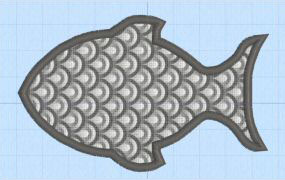
This month we will look at the new Appliqué tab in PREMIER+™ Embroidery Extra. View and reposition an unlimited number of appliqués on your designs. Store your selected appliqué fabric in your embroidery file and export the appliqué outline for cutwork needles or your automated cutter!
To add the Appliqué piece use Freehand Point Appliqué Outline ![]() or
Freehand Tablet Appliqué Outline
or
Freehand Tablet Appliqué Outline ![]() , found
under the Appliqué Outline button
, found
under the Appliqué Outline button ![]() . Select a Color Command or Stop Command to
start the appliqué piece from, then place points to draw the outline. (When hovering over a Color Command you will see the stitching that follows it.)
. Select a Color Command or Stop Command to
start the appliqué piece from, then place points to draw the outline. (When hovering over a Color Command you will see the stitching that follows it.)
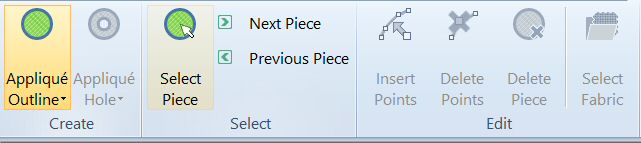

Right-click to finish, and the Appliqué Selection dialog box opens. Select a fabric from the quick colors, recent swatches, import a fabric or select from the many preloaded fabrics. Click OK to place the Appliqué Piece, as shown in the scale fabric which transforms the simple fish shape to the exciting embroidery shown at the beginning of the section.
Use the Appliqué Hole ![]() functions to draw or place points to define a line of any shape to create a hole within the selected appliqué area. Select the desired Appliqué
Piece so its points are displayed, then draw the hole. You can also use Delete Piece
functions to draw or place points to define a line of any shape to create a hole within the selected appliqué area. Select the desired Appliqué
Piece so its points are displayed, then draw the hole. You can also use Delete Piece ![]() to remove one appliqué from a design. The 6D™ software allows you to
view appliqué fabric on the View tab; however all the pieces would be deleted, not just one.
to remove one appliqué from a design. The 6D™ software allows you to
view appliqué fabric on the View tab; however all the pieces would be deleted, not just one.
New to PREMIER+™ software is the ability to Insert Points ![]() or
Delete Points
or
Delete Points ![]() to change the shape of the piece.
You can also rotate the angle of the selected piece
to change the shape of the piece.
You can also rotate the angle of the selected piece ![]() .
You can also change the fabric with Select Fabric
.
You can also change the fabric with Select Fabric ![]() .
.
Many more exciting features are yet to be shown! The new file format, which will be explained in more detail next month, saves the appliqué pieces for future use. You can also use this information to Export Appliqué pieces, found on the File tab.
Tips and Techniques
Tips and Techniques
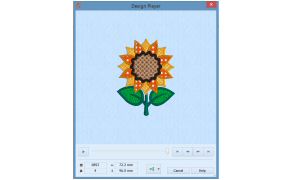
The Design Player ![]() is not new to our embroidery software, but it does have some new features in the PREMIER+™ Embroidery System. If you want to see how your embroidery is going to stitch,
use the Design Player to see as if it were being stitched from an exported embroidery.
is not new to our embroidery software, but it does have some new features in the PREMIER+™ Embroidery System. If you want to see how your embroidery is going to stitch,
use the Design Player to see as if it were being stitched from an exported embroidery.
All parts of the embroidery that are within the hoop area are shown, whether or not they are selected. The current Optimize for Sewing settings from PREMIER+™ or 6D™ Configure are used.
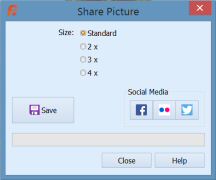
If an embroidery contains a felting needle, the project will be shown "flipped", as it would actually be stitched.
Want to share a picture or video of your design on your favorite social media site? Use Share ![]() to share on
Facebook®
to share on
Facebook® ![]() , Flickr®
, Flickr® ![]() ,
Twitter®
,
Twitter® ![]() , and (for videos only) YouTube®
, and (for videos only) YouTube® ![]() .
Select a size for the picture, then save the picture to your computer or share it. You can even create a video from the design "stitching" in Design Player.
.
Select a size for the picture, then save the picture to your computer or share it. You can even create a video from the design "stitching" in Design Player.
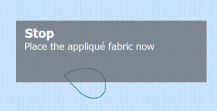
New to PREMIER+™ are 324 SuperDesigns and 12 Fonts that are Appliqué designs. When you use the Design Player with one of these designs or any appliqué design, messages with instructions for appliqué placement are displayed following their Stop commands. Appliqué fabric is displayed if present. Decorations are shown following their placement stitches. We will look at Decorations in a future newsletter.
Fun Facts to Know and Tell
Did you know there are over 155+ specially created fonts in PREMIER+™ EMBROIDERY/ PREMIER+™ EXTRA) or 175+ in PREMIER+ ULTRA (147 in 6D™ and 125 in 5D™)? The 18 categories include wonderful Multigradient and Multicolor Satin fonts where the colors change before your eyes and Appliqué fonts where you can audition the fabric. Choose from many special Effects; for example, fonts using Felting, Twin and Wing Needles and fonts specially designed for Puffy Foam (also in 6D™).
Best wishes from Premier+™
PS: Watch for the PREMIER+™ newsletter next month as we look at Exporting Appliqué pieces, the new .vp4 format, and the Thread Cache module.

VANTAGE™ Embroidery Software Support is a membership program which provides education and support of the HUSQVARNA VIKING® & PFAFF Premier+™, 6D™ and 5D™ Embroidery Systems, QuiltDesign Creator, TruEmbroidery™ 3 and TruEmbroidery™ Software for Mac® computers. The VANTAGE™ program is currently available in the US, Canada, and Australia. Please visit your authorized HUSQVARNA VIKING® or PFAFF® dealer to learn more and sign up today.
