Inspired Icons
Inspired Icons
SuperDesigns are found in the 6D™ Embroidery and 6D™ Embroidery Extra modules, and 50 new designs have been added in a recent update. SuperDesigns are special because they can be resized with constant stitch density. You can alter the size, proportions, adjust the stitch properties, and thread color.
SuperDesigns are located on a tab on the ribbon bar. In the 5D™ software these special designs were called MiniDesigns, and located on the Motif tab. On the SuperDesign tab choose a Collection from the drop-down menu, then scroll down and choose a SuperDesign set. Alternatively, choose All to see them all at once using the Gallery View.

There are 22 SuperDesign Collections. Each set within a collection contains 9 SuperDesigns, with 576 Super Designs in total in 6D™ Embroidery and 333 MiniDesigns in 5D™ Embroidery.
A set of SuperDesigns has its own default size. This size is used each time the SuperDesign set is first selected. SuperDesign size height can be set from 5mm to 200mm.
The fishing scene embroidery is created using one of the new Sets in the Animal Collection (Fish 1), lettering using the Fish Line Type, and a built-in design from the 6DEmb\Stitch2\Leisure subfolder. The size of the SuperDesign is varied, then the 5 fish are Encored with Line Option 3.
Module Mystique
Module Mystique

Creating a .4qb to use as a stamp is so simple with the Draw tab tools found in the 6D™ and 5D™ Design Creator module. You can use the built-in Shapes, MiniPics, bring in a background as a guide to draw the outline, or draw freehand.
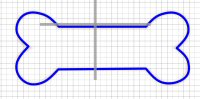
To create the dog bone, use the "Load a Background Picture into the Draw Window" option of the Wizard. Open the clipart you wish to draw.
Use the Freehand ![]() or
Polygon Draw
or
Polygon Draw ![]() tool to turn your clipart into a drawing. Once you have drawn your stamp,
simply click Save as Picture
tool to turn your clipart into a drawing. Once you have drawn your stamp,
simply click Save as Picture ![]() , which creates the .4qb.
, which creates the .4qb.
Assemble the design shown at the start of the section in 6D™ Embroidery Extra using the Terrier embroidery from the 6DEmb\Stitch 2\Animals subfolder. Add Milton's name with the Georgia font, and Frame 4 from the Traditional 1 Set with Satin border increased to 12mm surrounds the dog with lettering. Combine the pieces using Combine All. Copy the design to the clipboard.
Paste the design into 6D™ Stitch Editor Plus. Load the Stamp File ![]() . Change the Size and Angle of the stamp, if desired.
Select Single Stamp
. Change the Size and Angle of the stamp, if desired.
Select Single Stamp ![]() then stamp as many bones into the frame as desired.
then stamp as many bones into the frame as desired.
Technique Tune-Up
Technique Tune-Up
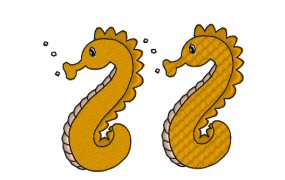
With Embossing in Stitch Editor Plus, you can turn the Seahorse 2 pictured on the left (found in the 6DEmb\Stitch2\Animals subfolder) into the texturized Sea Horse on the right. Stamp number 13 in the Tiles category creates the texture.
The Emboss Page of 6D™ and 5D™ Stitch Editor Plus is used to add stitch points along lines and stamp the embroidery with new stitch point patterns.
5D™ Stitch Editor includes a similar Page called PatternMake. The Load Stamp File ![]() tool, added in 5D™ Stitch Editor Plus, allows you to use stamps that you create.
tool, added in 5D™ Stitch Editor Plus, allows you to use stamps that you create.
In 6D™ and 5D™ Stitch Editor Plus there are 7 named sets of 9 or more stamps each. Select a set of stamps by name from the drop-down list above the Stamp samples. Use the scroll bar at the right of the Stamp box to scroll through the stamps. In 5D™ Stitch Editor there are 14 named sets of 15 stamps each, but you cannot add your own stamps.
You can alter the size of the stamp and angle. Chose to place a single stamp, stamp in a line or stamp the entire visible area of the design with the
Stamp Fill ![]() tool.
tool.
 QuiltDesign Creator
QuiltDesign Creator
 QuiltDesign Creator
QuiltDesign Creator
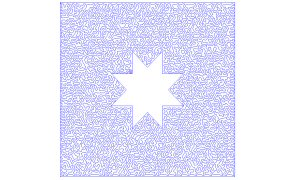
You can create a hole in a fill or a shape or create a trapunto effect using the drawing and fill tools with the Combine Paths features of QuiltDesign Creator.
To create a trapunto effect, draw a square shape with a line and the stipple fill selected. Then draw another shape on top, for example, shape 20.
Select All  designs, then click Combine Paths
designs, then click Combine Paths  to create the design at right.
to create the design at right.
The items you combine must consist of a closed path, that means the start and end nodes have been joined. If they are not, you can alter the drawing to combine the start and end nodes.
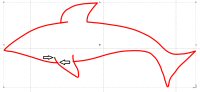
The shark found in the MiniPic Sealife folder is not a joined path. The black arrows point to the start and end nodes.
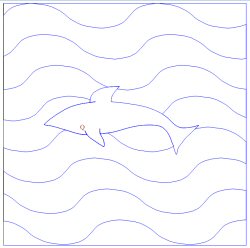
You can add nodes to join the path. Once you join the path, you can then combine the design with a filled area to create the quilt block pictured below. The filled area is a Motif fill with pattern 4 from the Q Geometric category. Motif 2 is also selected with the same motif. Set the Vertical Gap to 25% and the Horizontal Offset to 10%.
Fun Facts to Know and Tell
Did you know that you can create your own Fonts for use on the Letter tab or in the Design Creator module?
Best wishes from 6D™
P.S. Watch for the 6D™ newsletter next month as we look at Color Tone in 6D™ Embroidery and 6D™ Stitch Editor Plus, the QuickFont Wizard, Multiply in CrossStitcher, and Encore in QuiltDesign Creator.

VANTAGE™ Embroidery Software Support is a membership program which provides education and support of the HUSQVARNA VIKING® & PFAFF 6D™ and 5D™ Embroidery Systems, QuiltDesign Creator, TruEmbroidery™ 3 and TruEmbroidery™ Software for Mac® computers. The VANTAGE™ program is currently available in the US, Canada, and Australia. Please visit your authorized HUSQVARNA VIKING® or PFAFF® dealer to learn more and sign up today.

Tiaras and Crown Kit (920433096)
This kit will make all little princesses shine! Create crowns, tiaras, rings, necklaces, bracelets, magic wands and much more. When finished, embellish the jewelry with beautiful crystals to make them sparkle. All designs are in freestanding lace! This HUSQVARNA VIKING® kit (available next month) includes water-soluble stabilizer and two spools of embroidery thread.

#484 Combine and Create (821095096)
Enjoy 60 small designs that offer you unlimited combinations! Create endless embroideries, filled fabric, large designs, or use them just as they are. With the 6D™ Embroidery System or TruEmbroidery™ Software it’s so easy to create any design combination. Design sizes for this PFAFF® collection (available next month) range from 20mm to 80mm.
