Inspired Icons
Inspired Icons
The 6D™ Embroidery System has a fresh, new look. The icons are updated and refreshed for a modern look, and easy user interface, as well. Many icons will be familiar to owners of the 5D™ or 4D™ Embroidery systems, but some icons are brand new.
Check out the new Ribbon Bar in the 6D™ Premier, 6D™ Embroidery Extra and 6D™ Embroidery software packages. Each tab is grouped according to its functions, and you’ll find all the options available at your fingertips! Let’s take a little tour of some of the new features.
Module Mystique
Module Mystique
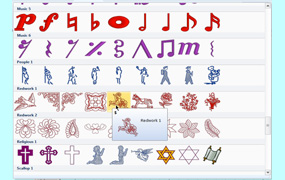
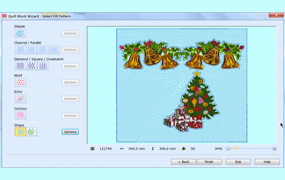
From the new Gallery Viewers to the Foam fonts in the Letter tab, designed especially for stitching over foam for fantastic dimensionality, you’ll be thrilled by the ever-increasing ease of use in the 6D™ Embroidery System.
Imagine all the Wizards in one page, and an entirely new QuiltBlock Wizard (in 6D™ Premier and 6D™ Embroidery Extra) which automatically creates quilting stitches around any embroidery!
With 6D™ Premier, experience the ease of creating your own unique designs from art using 6D™ Design Creator. Create stitches from clipart using the ExpressDesign Wizard, and select the correct Fabric for your embroidery to automatically select the correct Density, Compensation for how stitches pull or stretch different types of fabrics as they stitch, and the proper Underlay to support the overlying stitches that create the beautiful texture in your designs. Edit stitch objects easily in either the FilmStrip or work area of the hoop, changing to many types of Specialty Fills or more than 250 Pattern Fills. You can even create your own Pattern Fill motifs! Best of all, you never have to add Tie On or Tie Off stitch commands, Trim Commands, or plan ahead for moving from one stitch area to another. When you are ready to embroider, the Export
You can even create your own Pattern Fill motifs! Best of all, you never have to add Tie On or Tie Off stitch commands, Trim Commands, or plan ahead for moving from one stitch area to another. When you are ready to embroider, the Export  feature automatically finalizes your design so it is ready for any embroidery machine.
feature automatically finalizes your design so it is ready for any embroidery machine.
6D™ Premier offers many additional modules with great features and easy functionality to get you inspired as you create your own personalized embroidery designs. Be sure to visit your local 6D™ Embroidery certified dealership today for a demo, as there are too many new features to show them all here!
Technique Tune-Up
Technique Tune-Up

Let’s create an embroidery design to border a pillow case, using the SuperDesigns and Encore in 6D™ Embroidery Extra. If you are working in the new 6D™ Embroidery System, open a New Window  in the File page. You can open multiple program windows to work on several projects at one time! First, change the Hoop
in the File page. You can open multiple program windows to work on several projects at one time! First, change the Hoop  in the View page to a 360mm x 200mm hoop, Horizontal Orientation.
in the View page to a 360mm x 200mm hoop, Horizontal Orientation.
In the SuperDesign tab, change the Category to All. In the SuperDesign Gallery View, drop down the menu and select design 5 in the Redwork 1 category, and the Gallery Viewer will close. Note how you can see all the Categories and their designs at once! Leave the Size at 40 mm and then Apply to create a design.
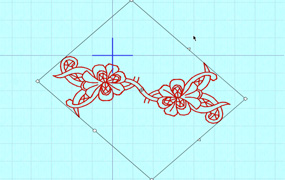
In the Home page, click Duplicate  in the Clipboard menu. Move the duplicated design a little further to the side, and click Rotate 45
in the Clipboard menu. Move the duplicated design a little further to the side, and click Rotate 45  four times. When you move the duplicated design, you can align the vining stems to create continuous embroidery. Use Combine All
four times. When you move the duplicated design, you can align the vining stems to create continuous embroidery. Use Combine All  to merge the elements into a single design.
to merge the elements into a single design.
In Modify Design  , rotate to 316°. Select the Design Player
, rotate to 316°. Select the Design Player  (now in most modules), and click Play
(now in most modules), and click Play  , stepping through more quickly by selecting Fast Play
, stepping through more quickly by selecting Fast Play  multiple times.
multiple times.
Use the Select Stitches function in the Edit page to select individual stray stitches in the vining areas so you can Delete  them.
them.
In the Encore tab, select Encore to Line  , Mirrored Orientation
, Mirrored Orientation  , and Line Options 1
, and Line Options 1  , a straight line. Select 8 as the number of Repeats. Preview
, a straight line. Select 8 as the number of Repeats. Preview  to see how the design will appear when complete, and to adjust elements with the select handles. You can see that 8 Repeats are too many for the hoop! Select 4 in Repeats and Preview
to see how the design will appear when complete, and to adjust elements with the select handles. You can see that 8 Repeats are too many for the hoop! Select 4 in Repeats and Preview  again to see the design is nicely fitted in the hoop. Click Apply to finalize the embroidery.
again to see the design is nicely fitted in the hoop. Click Apply to finalize the embroidery.
Don’t forget to check out a whole new level of dimensional viewing, available in Life View  ! See how stitches reflect the light as they are rotated right before your eyes, and view special effects for many designs, including specialty thread types, Foam embroidery, or Twin Needle effects!
! See how stitches reflect the light as they are rotated right before your eyes, and view special effects for many designs, including specialty thread types, Foam embroidery, or Twin Needle effects!
Save  or Save As
or Save As  creates a multipart, un-merged embroidery design in .vp3 format for later editing.
creates a multipart, un-merged embroidery design in .vp3 format for later editing.
To finalize the embroidery for stitching, select Export  , and choose from many common embroidery types, with custom settings for your personal embroidery machine. In Export you can choose to ColorSort, Remove Overlap, and more to prepare the design for optimal stitching.
, and choose from many common embroidery types, with custom settings for your personal embroidery machine. In Export you can choose to ColorSort, Remove Overlap, and more to prepare the design for optimal stitching.
Some functions, such as Encore, are available in 5D™ or 4D™ Embroidery as well, but you need to open Encore settings from the Control Panel, and then access menus to change the settings. You will also need to optimize stitches using multiple steps, including opening the design in 5D™ Stitch Editor Plus for optimizing stitches.
 QuiltDesign Creator
QuiltDesign Creator
 QuiltDesign Creator
QuiltDesign Creator

If you quilt, you also create quilt labels! In 5D™ QuiltDesign Label Creator, quickly create custom embroidery labels to give an heirloom touch to those special projects for generations to come. Simply open 5D™ QuiltDesign Creator, then QuickLink to the 5D™ QuiltDesign Label Creator Wizard  and select System Styles to begin from a template.
and select System Styles to begin from a template.
Step through the pages of the Wizard to customize the Fonts and Text for one or two text blocks. Select whether you want a Flourish between the text blocks, and choose a Flourish style if applicable.
Other options include the ability to add a Frame, some including Appliqué, and others in multiple colors. Or make a Border using decorative stitch motifs, fitted to your label. You can choose to include a Fold Line around the label, so it’s easy to attach the label to the quilt back, folding under the raw edges for a nice finish.
Simply save the embroidery in the correct format for your personal embroidery machine, and stitch the design on coordinating or contrasting cotton. Your quilt’s history is now preserved for future generations of users!
Fun Facts to Know and Tell
6D™ Premier or 6D™ Embroidery Extra software now has an Appliqué  preview function in the View page!
preview function in the View page!
Best wishes from 6D™
PS: Remember, visit your local 6D™ Embroidery certified retailer today for a demo or check out the info online at 6DEmbroiderySystem.com

VANTAGE™ Embroidery Software Support is a membership program which provides education and support of the HUSQVARNA VIKING® & PFAFF 6D™, 5D™ and 4D™ Embroidery Systems, QuiltDesign Creator and TruEmbroidery™ Software for Mac® computers. The VANTAGE™ program is currently available in the US, Canada, and Australia. Please visit your authorized HUSQVARNA VIKING® or PFAFF® dealer to learn more and sign up today.
This month with VANTAGE™ Embroidery Software Support features Mastering Your Embroidery Software: "Understanding Multi-Part Designs". In the Technology Corner, VANTAGE™ members will explore "Before You Share That Embroidery Design...".

#267 Appliqué Cutwork (920375096)
This HUSQVARNA VIKING® collection will help you make your clothes even more stunning with fabulous appliqué cutwork designs, including endless and cut edge designs. Use this collection with the Embroidery Cutwork Needle Kit as well as the Mega Endless Hoop 260x150.

#468 Sashiko Style (821050096)
Create designs in true sashiko style! This new PFAFF® collection will be perfect for enhancing your home decor and even includes 10 endless designs. When embroidering, use the creative™ QUILTER’S HOOP 200x200 / 8”x8”or the creative™ ENDLESS HOOP 180x100/7”x4”.
